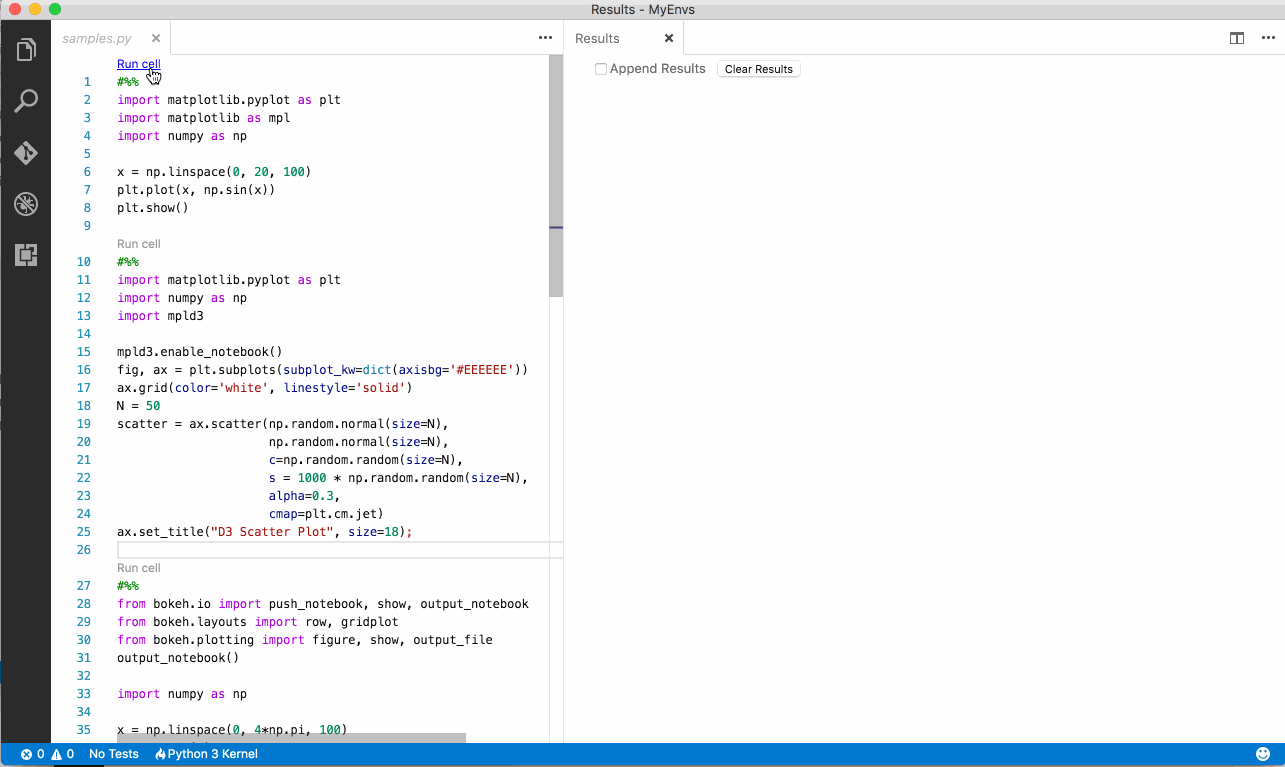This extension is no longer being maintained and all of its functionality has been (or will be) placed into the Microsoft Python extension.
Please download the Microsoft Python Extension instead.
Feel free to submit new issues or feature requests on the Microsoft Python Extension.
An extension with rich support for Jupyter
- Install the extension
- When using Python, install the Microsoft Python extension as well.
- Install Jupyter
- You're ready to use it.
- Create a Python file with the following text
#%%
import matplotlib.pyplot as plt
import matplotlib as mpl
import numpy as np
x = np.linspace(0, 20, 100)
plt.plot(x, np.sin(x))
plt.show() - Click on the code lens
Run Cell
- If you want to run cell with Ctrl+Enter, add those code in keybindings.json.
{ "key": "ctrl+enter", "command": "jupyter.execCurrentCell",
"when": "editorTextFocus"
}Try this to connect to a remote Jupyter kernel running on a server, or inside Docker container:
- Make sure Jupyter, Notebook, and jupyter_kernel_gateway packages are installed. They are all included by default in Anaconda installation, but if you are using PIP you may need to install them manually.
- Run following commands on Linux: (Windows users will need to adapt these commands for their env)
# Generate config file for KernelGateway
jupyter kernelgateway --KernelGatewayApp.generate_config=True
# Generate config for Jupyter Notebook
jupyter notebook --generate-config --allow-root
# Append appropriate values to both config files
echo -e "c.JupyterWebsocketPersonality.list_kernels = True" >> ~/.jupyter/jupyter_kernel_gateway_config.py
echo -e "c.NotebookApp.allow_root = True" >> ~/.jupyter/jupyter_notebook_config.py
- Start a remote Jupyter Notebook or headless KernelGateway
- Find the token in the output of the Jupyter server logs: http://jupyter-notebook.readthedocs.io/en/latest/security.html
Then in VS Code:
- ctrl+shift+p
- Jupyter: Enter the url of local/remote Jupyter Notebook
- Select existing kernels from the drop-down list, or start a new kernel
- Select language for the kernel from drop-down list: e.g., "Python 3"
For further information and details continue through to the documentation.
- Contributions are always welcome. Fork it, modify it and create a pull request.
- Any and all feedback is appreciated and welcome.
- Notebook not detected #46
- Fix high CPU usage #40
- Bug fix (extension fails to load)
- Increase timeout waiting for Jupyter Notebook to start
- Preliminary support for older versions of Jupyter Notebook (< 4.2.0)