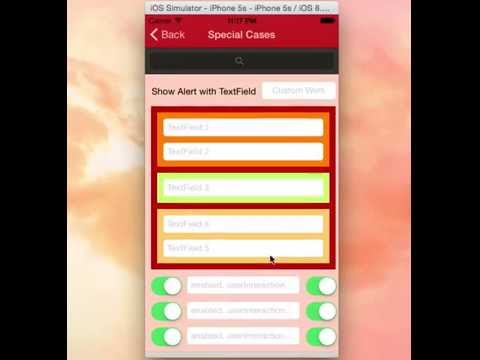IQKeyboardManager
Often while developing an app, We ran into an issues where the iPhone UIKeyboard slide up and cover the UITextField/UITextView. IQKeyboardManager allows you to prevent issues of the keyboard sliding up and covering a text field without needing you to enter any code. To use IQKeyboardManager you simply need to add the framework to your project or add the source files to your project.
####Key Features
-
ZERO LINE OF CODE -
Works Automatically -
No More UIScrollView -
No More Subclasses -
No More Manual Work -
No More #imports
IQKeyboardManager works on all orientations, and with the toolbar. There are also nice optional features allowing you to customize the distance from the text field, add the next/previous done button as a keyboard UIToolbar, play sounds when the user navigations through the form and more.
Screenshot
GIF animation
Video
Requirements
IQKeyboardManager:-
Minimum iOS Target: iOS 5.0
Minimum Xcode Version: Xcode 5.0
Demo Project:-
Minimum Xcode Version: Xcode 6.0
Installation
Cocoapod Method:-
IQKeyboardManager is available through CocoaPods, to install it simply add the following line to your Podfile: (#9)
pod 'IQKeyboardManager'
Framework Method:-
Step1:- Link project against KeyboardManager.framework found in "IQKeyboardManager Framework" directory.
Linking to a Library or Framework
If you need to port your project to another location you may need to adjust Framework Search Paths settings in Project Settings.
Step2:- Drag and drop the resource bundle IQKeyboardManager.bundle found in same directory to your project. Resources folder is the best place to put it but you can put it anywhere.
Step3:- Add -ObjC flag in other linker flag. That's it. Now you can build your project to see the magic.
Source Code Method:-
Just drag and drop IQKeyBoardManager directory from demo project to your project. That's it. No need to write any single line of code. It will enable automatically.
Known Issues:-
If keyboard does not appear in iOS Simulator and only toolbar is appearing over it (if enableAutoToolbar = YES), then check this setting
Xcode 6:- Goto iOS Simulator->Menu->Hardware->Keyboard->Connect Hardware Keyboard, and deselect that.
Xcode 5 and earlier:- Goto iOS Simulator->Menu->Hardware->Simulate Hardware Keyboard, and deselect that.
Manual Management:-
UINavigationBar:-
If you don't want to hide the default UINavigationBar of UINavigationController when keyboardManager slides up the view, then just change the UIView class to UIScrollView from the storyboard or xib.(#21, #24)
If you are not using storyboard or xib and creating your view programmatically. Then you need to override '-(void)loadView' method of UIViewController, and need to set an UIScrollView instance to self.view.
-(void)loadView
{
UIScrollView *scrollView = [[UIScrollView alloc] initWithFrame:[[UIScreen mainScreen] bounds]];
self.view = scrollView;
}
Disable for a ViewController:-
If you would like to disable IQKeyboardManager for a particular ViewController then you should disable IQKeyboardManager on ViewDidAppear and again enable it on ViewWillDisappear.
#import "IQKeyboardManager.h"
@implementation ExampleViewController
{
BOOL _wasKeyboardManagerEnabled;
}
-(void)viewDidAppear:(BOOL)animated
{
[super viewDidAppear:animated];
_wasKeyboardManagerEnabled = [[IQKeyboardManager sharedManager] isEnabled];
[[IQKeyboardManager sharedManager] setEnable:NO];
}
-(void)viewWillDisappear:(BOOL)animated
{
[super viewWillDisappear:animated];
[[IQKeyboardManager sharedManager] setEnable:_wasKeyboardManagerEnabled];
}
@end
Keyboard Return Key Handling:-
If you would like to implement keyboard Return Key as Next button, then you can use IQKeyboardReturnKeyHandler.(#38, #63)
- Create an instance variable of
IQKeyboardReturnKeyHandlerand instantiate it inviewDidLoadwith ViewController object like this:-
@implementation ViewController
{
IQKeyboardReturnKeyHandler *returnKeyHandler;
}
- (void)viewDidLoad
{
[super viewDidLoad];
returnKeyHandler = [[IQKeyboardReturnKeyHandler alloc] initWithViewController:self];
}
It assign all the responderView delegates to self, and change keybord Return Key to Next key.
- set instance variable to nil in
deallocmethod.
-(void)dealloc
{
returnKeyHandler = nil;
}
UIToolbar(IQToolbar):-
- If you don't want to add automatic toolbar over keyboard for a specific textField then you should add a UIView as it's toolbar like this:-(#89)
textField.inputAccessoryView = [[UIView alloc] init];
- If you need your own control over the previous/next/done button then you should use the UIView category methods to add toolbar over your textField. The UIView category methods are defined in
IQUIView+IQKeyboardToolbar.hfile. You can use them like this:-(#40)
-(void)viewDidLoad
{
[super viewDidLoad];
//Adding done button for textField1
[textField1 addDoneOnKeyboardWithTarget:self action:@selector(doneAction:)];
//Adding previous/next/done button for textField2
[textField2 addPreviousNextDoneOnKeyboardWithTarget:self previousAction:@selector(previousAction:) nextAction:@selector(nextAction:) doneAction:@selector(doneAction:)];
//Adding cancel/done button for textField3
[textField3 addCancelDoneOnKeyboardWithTarget:self cancelAction:@selector(cancelAction:) doneAction:@selector(doneAction:)];
}
/*! previousAction. */
-(void)previousAction:(id)button
{
//previousAction
}
/*! nextAction. */
-(void)nextAction:(id)button
{
//nextAction
}
/*! doneAction. */
-(void)doneAction:(UIBarButtonItem*)barButton
{
//doneAction
}
/*! cancelAction. */
-(void)cancelAction:(UIBarButtonItem*)barButton
{
//cancelAction
}
Doing custom work on textField with returning NO in textFieldShouldBeginEditing: delegate:-
Generally if developer need to perform some custom task on a particular textField click, then usually developer write their custom code inside textFieldShouldBeginEditing: and returning NO for that textField. But if you are using IQKeyboardManager, then IQKeyboardManager also asks textField to recognize it can become first responder or not using canBecomeFirstResponder in IQUIView+Hierarchy category, and textField asks it's delegate to respond from textFieldShouldBeginEditing:, so this method is called for each textField everytime when a textField becomeFirstResponder. Unintentionally custom code runs multiple times even when we do not touch the textField to become it as first responder. To overcome this situation please use isAskingCanBecomeFirstResponder BOOL property to check that the delegate is called by IQKeyboardManager or not. (#88)
- You may need to import
IQUIView+Hierarchycategory
#import "IQUIView+Hierarchy.h"
- check for
isAskingCanBecomeFirstResponderintextFieldShouldBeginEditing:delegate.
-(BOOL)textFieldShouldBeginEditing:(UITextField *)textField
{
if (textField == customWorkTextField)
{
if (textField.isAskingCanBecomeFirstResponder == NO)
{
//Do your work on tapping textField.
[[[UIAlertView alloc] initWithTitle:@"IQKeyboardManager" message:@"Do your custom work here" delegate:nil cancelButtonTitle:@"OK" otherButtonTitles:nil, nil] show];
}
return NO;
}
else return YES;
}
Control Flow Diagram
Properties and functions usage:-
-
+sharedManagerReturns the default singleton instance. -
enableUse this to enable/disable managing distance between keyboard & textField/textView). -
keyboardDistanceFromTextFieldSet Distance between keyboard & textField. Can't be less than zero. Default is 10. -
enableAutoToolbarEnable autoToolbar behaviour. If It is set to NO. You have to manually create UIToolbar for keyboard. Default is YES. -
toolbarManageBehaviourSetting toolbar behaviour to IQAutoToolbarBySubviews to manage previous/next according to UITextField's hierarchy in it's SuperView. Set it to IQAutoToolbarByTag to manage previous/next according to UITextField's tag property in increasing order. Default is IQAutoToolbarBySubviews. -
shouldToolbarUsesTextFieldTintColorIf YES, then uses textField's tintColor property for IQToolbar, otherwise tintColor is black. Default is NO. (#27) -
shouldShowTextFieldPlaceholderIf YES, then it add the textField's placeholder text on IQToolbar. Default is YES. (#27) -
placeholderFontplaceholder Font. Default is nil. (#27) -
canAdjustTextViewGiving permission to modify TextView's frame. Adjust textView's frame when it is too big in height. Default is NO. (#30) -
overrideKeyboardAppearanceOverride the keyboardAppearance for all textField/textView. Default is NO. -
keyboardAppearanceIf overrideKeyboardAppearance is YES, then all the textField keyboardAppearance is set using this property. -
shouldResignOnTouchOutsideResign textField if touched outside of UITextField/UITextView. (#14) -
-resignFirstResponderResigns currently first responder field. -
shouldPlayInputClicksIf YES, then it plays inputClick sound on next/previous/done click. Default is NO. -
shouldAdoptDefaultKeyboardAnimationIf YES, then uses keyboard default animation curve style to move view, otherwise uses UIViewAnimationOptionCurveEaseOut animation style. Default is YES. -
preventShowingBottomBlankSpacePrevent to show bottom black area when keyboard slide up the view. (#93)
Feature:-
-
Support Device Orientation.
-
Enable/Disable Keyboard Manager when needed with
enableboolean. -
Easiest integration.
-
AutoHandle UIToolbar as a accessoryInputView of textField/textView with
enableAutoToolbarboolean. -
AutoHandle UIToolbar can be manged by superview's hierarchy or can be managed by tag property of textField/textView using
toolbarManageBehaviourenum. -
UIViewCategory for easily adding Next/Previous and Done button as Keyboard UIToolBar, even automatic withenableAutoToolbarboolean. -
Enable/Disable Next/Previous buttons with Category methods, even automatic with
enableAutoToolbarboolean. -
Set keyboard distance from textFields using
keyboardDistanceFromTextField. -
Resign keyboard on touching outside using
shouldResignOnTouchOutside. -
Manage UITextView's frame when it's hight is too large to fit on screen with
canAdjustTextViewboolean. -
Can manage
UITextField/UITextViewinsideUITableView/UIScrollView. -
Can play input sound on Next/Previous/Done click.
LICENSE
Distributed under the MIT License.
Contributions
Any contribution is more than welcome! You can contribute through pull requests and issues on GitHub.
Author
If you wish to contact me, email at: [email protected]