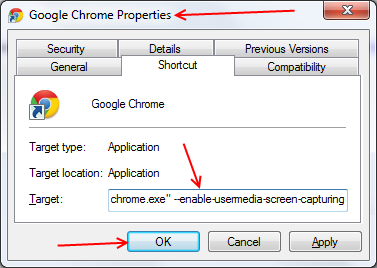Use your browser to share content of screen in High-Quality (HD) format with one or more users!
Firefox? Install Firefox Extension / Source Code
This WebRTC experiment uses a chrome extension:
Same chrome extension can be used in all your domains! You don't need to deploy yourself!
Read more here: https://github.com/muaz-khan/WebRTC-Experiment/tree/master/Chrome-Extensions/desktopCapture
It isn't totally pluginfree (unfortunately)! You'll be asked either to enable command-line flag or install a chrome extension.
- Install chrome extension.
- Otherwise make sure you are running the chrome with command line flag "--enable-usermedia-screen-capturing" e.g. on Windows "Chrome.exe --enable-usermedia-screen-capturing"
- Share full screen with one or more users in HD (1080p) format!
- Share screen from chrome and view over all WebRTC compatible browsers/plugins.
-
You can open private rooms and it will be really "totally" private!
- Use hashes to open private rooms: #private-room
- Use URL parameters to open private rooms: ?private=room
- Recursive cascade images or blurred screen experiences occur only when you try to share screen between two tabs on the same system. This NEVER happens when sharing between unique systems or devices.
- Firefox/Opera has no support of screen-capturing yet. However, you can view shared screens on both Firefox and Opera!
- Remember, it is not desktop sharing! It is just a state-less screen sharing. Desktop sharing is possible only through native (C++) applications.
Command-Line based API invocation:
var screen_constraints = {
mandatory: {
chromeMediaSource: 'screen',
maxWidth: 1920,
maxHeight: 1080,
minAspectRatio: 1.77
},
optional: []
};
var session = {
audio: false,
video: screen_constraints
};
navigator.webkitGetUserMedia(session, onStreamApproved, OnStreamDenied);Simply follow these steps:
- Use
chromeMediaSource:screen - Set
audio:false
First step you should do is download Google Chrome Extension. Second step you should do is open manifest.json and and scroll to line 16 where you can insert your webpage domain:
{
"content_scripts": [ {
"js": [ "content-script.js" ],
"matches": ["*://localhost:*/*", "*://www.your-domain.com/*"]
}],
"externally_connectable": {
"matches": ["*://localhost:*/*", "*://www.your-domain.com/*"]
}
}
Second Step you should do is inject following DetectRTC code in your WebRTC application:
// todo: need to check exact chrome browser because opera/node-webkit also uses chromium framework
var isChrome = !!navigator.webkitGetUserMedia;
// DetectRTC.js - github.com/muaz-khan/WebRTC-Experiment/tree/master/DetectRTC
// Below code is taken from RTCMultiConnection-v1.8.js (http://www.rtcmulticonnection.org/changes-log/#v1.8)
var DetectRTC = {};
(function () {
var screenCallback;
DetectRTC.screen = {
chromeMediaSource: 'screen',
getSourceId: function (callback) {
if (!callback) throw '"callback" parameter is mandatory.';
screenCallback = callback;
window.postMessage('get-sourceId', '*');
},
isChromeExtensionAvailable: function (callback) {
if (!callback) return;
if (DetectRTC.screen.chromeMediaSource == 'desktop') callback(true);
// ask extension if it is available
window.postMessage('are-you-there', '*');
setTimeout(function () {
if (DetectRTC.screen.chromeMediaSource == 'screen') {
callback(false);
} else callback(true);
}, 2000);
},
onMessageCallback: function (data) {
console.log('chrome message', data);
// "cancel" button is clicked
if (data == 'PermissionDeniedError') {
DetectRTC.screen.chromeMediaSource = 'PermissionDeniedError';
if (screenCallback) return screenCallback('PermissionDeniedError');
else throw new Error('PermissionDeniedError');
}
// extension notified his presence
if (data == 'rtcmulticonnection-extension-loaded') {
DetectRTC.screen.chromeMediaSource = 'desktop';
}
// extension shared temp sourceId
if (data.sourceId) {
DetectRTC.screen.sourceId = data.sourceId;
if (screenCallback) screenCallback(DetectRTC.screen.sourceId);
}
}
};
// check if desktop-capture extension installed.
if (window.postMessage && isChrome) {
DetectRTC.screen.isChromeExtensionAvailable();
}
})();
window.addEventListener('message', function (event) {
if (event.origin != window.location.origin) {
return;
}
DetectRTC.screen.onMessageCallback(event.data);
});Now, you can capture content of any opened application using following code snippet:
function captureUserMedia(onStreamApproved) {
// this statement defines getUserMedia constraints
// that will be used to capture content of screen
var screen_constraints = {
mandatory: {
chromeMediaSource: DetectRTC.screen.chromeMediaSource,
maxWidth: 1920,
maxHeight: 1080,
minAspectRatio: 1.77
},
optional: []
};
// this statement verifies chrome extension availability
// if installed and available then it will invoke extension API
// otherwise it will fallback to command-line based screen capturing API
if (DetectRTC.screen.chromeMediaSource == 'desktop' && !DetectRTC.screen.sourceId) {
DetectRTC.screen.getSourceId(function (error) {
// if exception occurred or access denied
if (error && error == 'PermissionDeniedError') {
alert('PermissionDeniedError: User denied to share content of his screen.');
}
captureUserMedia(onStreamApproved);
});
return;
}
// this statement sets gets 'sourceId" and sets "chromeMediaSourceId"
if (DetectRTC.screen.chromeMediaSource == 'desktop') {
screen_constraints.mandatory.chromeMediaSourceId = DetectRTC.screen.sourceId;
}
// it is the session that we want to be captured
// audio must be false
var session = {
audio: false,
video: screen_constraints
};
// now invoking native getUserMedia API
navigator.webkitGetUserMedia(session, onStreamApproved, OnStreamDenied);
});Source code of the above experiment is available here:
You can also install chrome extension from Google App Store:
Remember, the one you install from Google App Store is useful only within https://www.webrtc-experiment.com/. You can test following WebRTC experiment after installations:
There is another experiment: WebRTC Tab Sharing using experimental tabCapture APIs
It is a big wish to share desktop using RTCWeb peer connection APIs but unfortunately currently it is not possible.
Current experiment is using chrome screen sharing APIs (media/constraints) which allows end-users to view the screen....nothing else!
Test it on HTTPS. Because, screen capturing (currently) only works on SSL domains.
Otherwise enable --allow-http-screen-capture command-line flag:
Chrome denies request automatically in the following cases:
-
Screen capturing is not enabled via command line switch. mandatory: {chromeMediaSource: 'screen'} must be there
-
Audio stream was requested (it's not supported yet).
navigator.webkitGetUserMedia({
audio: false /* MUST be false because audio capturer not works with screen capturer */
});- Request from a page that was not loaded from a secure origin.
Here is their C++ code that denies screen capturing:
if (!screen_capture_enabled ||
request.audio_type != content::MEDIA_NO_SERVICE ||
!request.security_origin.SchemeIsSecure()) {
callback.Run(content::MediaStreamDevices());
return;
}Browsers that don't understand {chromeMediaSource: 'screen'} constraint will simply get video like chrome stable or Firefox.
For signaling; please check following page:
https://github.com/muaz-khan/WebRTC-Experiment/blob/master/Signaling.md
Remember, you can use any signaling implementation exists out there without modifying any single line! Just skip below code and open above link!
WebRTC plugin free screen sharing experiment works fine on following web-browsers:
| Browser | Support |
|---|---|
| Firefox | 52 or higher |
| Google Chrome | 49 or higher |
| Android | latest |
| Edge | 17 or higher |
Safari-11 (on MacOSX/iOS) can merely receive screens.
WebRTC plugin free screen sharing experiment is released under MIT licence . Copyright (c) Muaz Khan.