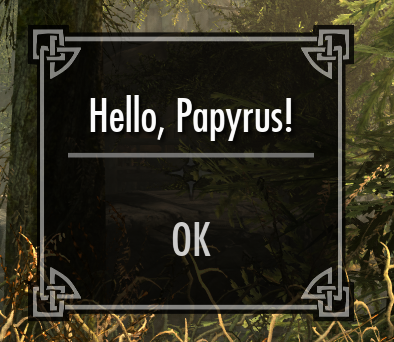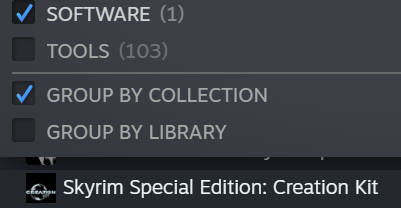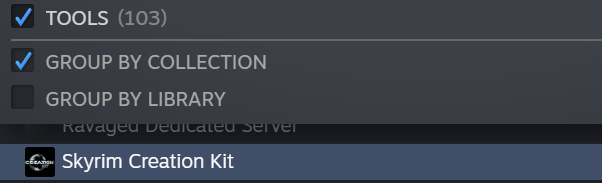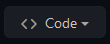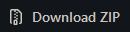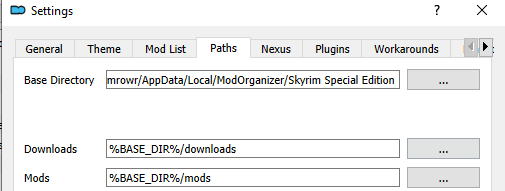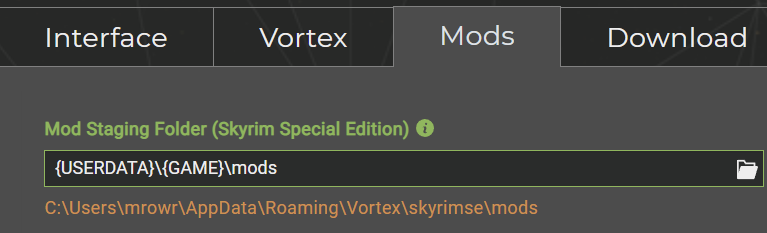📜 other templates available at https://github.com/SkyrimScripting/Papyrus_Templates
The simplest possible Papyrus plugin for Skyrim.
- Papyrus "Hello, world!"
- What does it do?
- Requirements
- Download the template
- Project
Setup.bat - Compiling the project
- Copy mod files (into Skyrim or mods folder)
- Personalize the
.espPlugin File - Setup your own repository
As soon as you begin a game or load an existing game, it pops up a "Hello, world!" message.
The Elder Scrolls V: Skyrim Special Edition from Steam.
-or-
The Elder Scrolls V: Skyrim from Steam.
You need to install the Bethesda Skyrim Creation Kit to author Papyrus scripts.
The Creation Kit comes with the Papyrus compiler and required game scripts.
If you have either Skyrim, Skyrim Special Edition, or Skyrim Anniversary Edition, then the Creation Kit will be available in Steam.
Skyrim Special Edition: Creation Kit appears under Software if you have Skyrim Special Edition (or "Skyrim Anniverary Edition") :
If you have the old The Elder Scrolls V: Skyrim ("Legendary Edition") of Skyrim on Steam, Creation Kit appears under Tools:
Optional but Highly Recommended
- Visual Studio Code with the Papyrus extension installed
- (Recommended) Download this repository using
git- If you are new to
git, please use GitHub Desktop. It's very easy.
- If you are new to
- (Alternate) Download this repository as a
.zip
If you are using a mod manager, it's easiest if you put this folder directly inside
of your mods folder.
When you edit your
.espor other files, you won't have to copy those files into yourmodsfolder manually!
In your mod manager, find the location of your mods folder.
Take this template folder and place it inside of the mods folder.
For example:
C:\<your mods folder>\Papyrus_Template_Something
Refresh (or close and re-open) your mod manager and this template should now show up as a "mod"!
Note: Vortex users may still need to Disable and then Enable the mod after making changes for them to become visible to the game.
To get started, run Setup.bat (e.g. double-click on it from File Explorer)
This does a few things to configure your project:
- finds your Skyrim installation (containing Creation Kit)
- detects your Skyrim Creation Kit game scrtips (will prompt to extract them if necessary)
- configures a location to copy your mods files to, if desires (Skyrim Data folder or a mods folder)
- asks you for a custom name for your mod, if desired
- updates all required scripts with these required pieces of information
Nothing will work if you skip this step.
There are two supported ways to compile this Papyrus project:
- Visual Studio Code
Compile.bat
In Visual Studio Code with the Papyrus extension installed:
Run
Terminal>Run Build Task(orCtrl+Shift+B).
Double-click on the Compile.bat file in File Explorer and files will compile.
Note: if you have
pyrodownloaded and the containing folder added to yourPATHenvironment variable, thenCompile.batwill run your.ppjfile(s) usingpyro. OtherwiseCompile.batwill run the nativePapyrusCompiler.exe.
If you did not place this template folder inside of your mods folder (see: Put this folder into your "Mods" folder (Optional)), then you will need to copy mod files and compiled scripts every time that you make changes to them.
There are two supported ways to copy mods files for this Papyrus project:
- Visual Studio Code
Deploy.bat
In Visual Studio Code with the Papyrus extension installed:
Run
Terminal>Run Build Task(orCtrl+Shift+B).
The Deploy.bat script is automatically run by Visual Studio Code after each build.
Double-click on the Deploy.bat file in File Explorer and mod files will be copied to the destination configured by Setup.bat
Most templates come with an .esp "Elder Scrolls Plugin" file.
If provided, this file defines things including:
- Editor IDs and names of any Quests (and names of attached scripts)
- Editor IDs and names of any Spells (and names of attached scripts)
- and more
It is not recommended to share the template .esp on sites like Nexus:
- The Editor IDs may not be unique!
- The script names may not be unique!
With Skyrim, it is very important for each mod to use unique script names.
You can customize your .esp using Creation Kit, SSEEdit, or by running Personalize.bat.
Every template with an .esp is configured so it's easy for you to personalize the .esp and make it your own.
Double-click on the Personalize.bat file in File Explorer and you will be prompted with a series of questions for what to name certain things in your mod.
Once complete, the .esp will be updated with your own names for Quests, Spells, scripts, etc.
Note:
Personalize.batusesbethkit(also known as Bethesda Toolkit) to make changes to the template.esp.
RunningPersonalize.batwill provide you with instructions on how to installbethkitproperly.
If you clone this template on GitHub, please:
- Go into
LICENSEand change the year and change<YOUR NAME HERE>to your name. - Go into
CODE_OF_CONDUCT.mdand change<YOUR CONTACT INFO HERE>to your contact information.
It's good to have a Code of Conduct and GitHub will show your project's CODE_OF_CONDUCT.md in the project sidebar.
If you'd like to know more about open source licenses, see:
If you use this template, PLEASE release your project as a public open source project. 💖
PLEASE DO NOT RELEASE YOUR SKSE PLUGIN ON NEXUS/ETC WITHOUT MAKING THE SOURCE CODE AVAILABLE