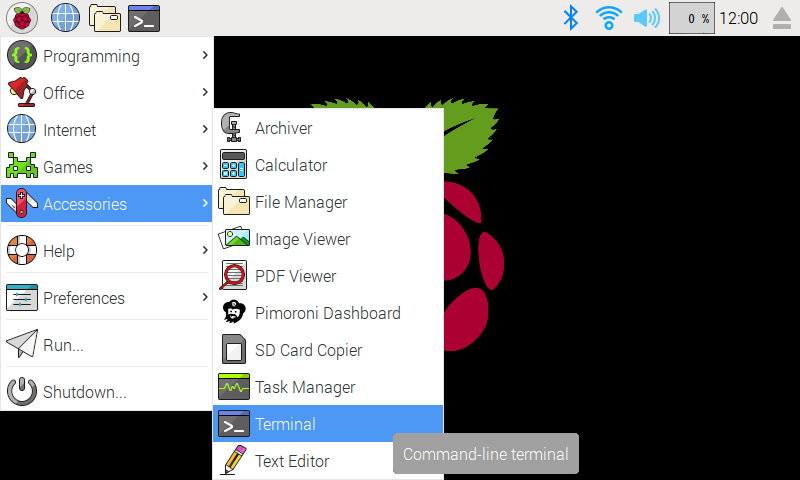A high-resolution, high-speed 3.5" TFT display for your Raspberry Pi.
⚠ This 3.5" version of Hyperpixel is now discontinued - check out Hyperpixel 4!
Note: The installer linked below will not work on Pi 4. Please use the pi4 branch here - https://github.com/pimoroni/hyperpixel/tree/pi4 .
In all cases, you will need to use the legacy/Buster flavour of Raspberry Pi OS (find it under 'Raspberry Pi OS (other)' in Raspberry Pi Imager). Bullseye and subsequent versions of Pi OS are not supported.
We've created an easy installation script that will install all pre-requisites and get your HyperPixel up and running with minimal efforts. To run it, fire up Terminal which you'll find in Menu -> Accessories -> Terminal on your Raspberry Pi desktop, as illustrated below:
In the new terminal window type the command exactly as it appears below (check for typos) and follow the on-screen instructions:
curl https://get.pimoroni.com/hyperpixel | bashAlternatively, clone this repository and run:
./setup.sh
reboot. That's all! Enjoy!
Some scenarios don't play well with the display blanking or going to sleep after 5-10 minutes of inactivity. This is usually what every Linux distro bakes in, and, in most cases, is a perfectly acceptable default. However if you want to prevent HyperPixel from going to sleep add these lines to their respective configuration files:
To prevent console blanking (framebuffer/text console), edit /etc/kbd/config and amend these settings:
BLANK_TIME=0
BLANK_DPMS=off
POWERDOWN_TIME=0
If you're on Raspbian Stretch (Debian 9.3), that config file doesn't exist. Instead, append consoleblank=0 to the boot command in /boot/cmdline.txt and reboot.
To prevent X11 sessions from making your HyperPixel sleepy (DPMS power saving), add this line to /etc/xdg/lxsession/LXDE-pi/autostart:
xset -display ":0" dpms force on
More on DPMS in the wiki.
You will need to manually comment-out the # HyperPixel LCD Settings lines in your /boot/config.txt. See Manual Setup below for details on which these are.
You should also stop the init and touchscreen scripts:
sudo systemctl disable hyperpixel-init
sudo systemctl disable hyperpixel-touch
HyperPixel uses DPI mode 6, which means you can't use (hardware) I2C or SPI at the same time (the setup.sh script will disable those interfaces for you, but make sure not to reenable them by accident).
In addition, DAC type of products communicating with the Pi over I2S are also incompatible, as they use the same pins. It is possible to use the on-board audio chip alongside HyperPixel however, provided you force route the audio signal over HDMI, or are happy losing refined control over the backlight (PWM).
Make sure you have the OpenGL video driver disabled. You must use the "Legacy (Non GL)" driver which you can select in the "Advanced Options" section of raspi-config.
First you'll need to grab the files from requirements/boot and place them in the relevant locations in /boot on your Pi.
You can do this either on your Pi, or by inserting your SD card into a host computer.
Then, add the following to the bottom of your /boot/config.txt
# HyperPixel LCD Settings
dtoverlay=hyperpixel
overscan_left=0
overscan_right=0
overscan_top=0
overscan_bottom=0
framebuffer_width=800
framebuffer_height=480
enable_dpi_lcd=1
display_default_lcd=1
dpi_group=2
dpi_mode=87
dpi_output_format=0x6f016
display_rotate=2
hdmi_timings=800 0 50 20 50 480 1 3 2 3 0 0 0 60 0 32000000 6
# Use a basic GPIO backlight driver with on/off support
dtoverlay=hyperpixel-gpio-backlight
You should reboot for the config.txt changes to take effect.
Finally in all cases you must place requirements/usr/bin/hyperpixel-init into /usr/bin/ and run it with hyperpixel-init to initialize the LCD. You might want to set this up to run on startup using the supplied systemd script: requirements/usr/lib/systemd/system/hyperpixel-init.service which should live in /lib/systemd/system/.
To enable the systemd script run sudo systemctl daemon-reload followed by sudo systemctl enable hyperpixel-init.service.
We need to ensure the evdev module is installed for Python. The easiest is to grab our pre-compiled deb file:
sudo dpkg -i ./dependencies/python-evdev_0.6.4-1_armhf.deb
alternatively, you can install it from source like so:
sudo apt-get install python-dev
sudo pip install evdev
Make sure you add uinput to /etc/modules.
Also copy the following:
sudo cp ./requirements/usr/bin/hyperpixel-init /usr/bin/
sudo cp ./requirements/usr/bin/hyperpixel-touch /usr/bin/
sudo cp ./requirements/usr/lib/systemd/system/hyperpixel-init.service /usr/lib/systemd/system/
sudo cp ./requirements/usr/lib/systemd/system/hyperpixel-touch.service /usr/lib/systemd/system/
Make sure the relevant files are executable:
sudo chmod +x /usr/bin/hyperpixel-init
sudo chmod +x /usr/bin/hyperpixel-touch
And ensure the services run on startup:
sudo systemctl enable hyperpixel-init
sudo systemctl enable hyperpixel-touch
After a reboot, you should have a working 800x480 display with touchscreen support up and running!