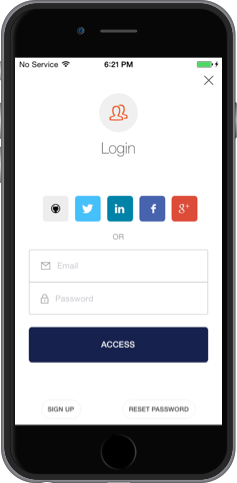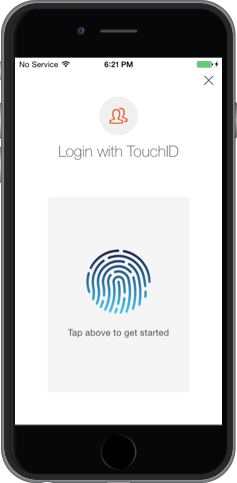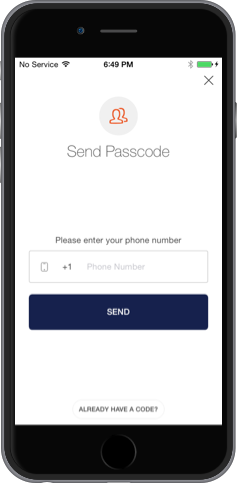Auth0 is an authentication broker that supports social identity providers as well as enterprise identity providers such as Active Directory, LDAP, Google Apps and Salesforce.
Lock makes it easy to integrate SSO in your app. You won't have to worry about:
- Having a professional looking login dialog that displays well on any device.
- Finding the right icons for popular social providers.
- Solving the home realm discovery challenge with enterprise users (i.e.: asking the enterprise user the email, and redirecting to the right enterprise identity provider).
- Implementing a standard sign in protocol (OpenID Connect / OAuth2 Login)
- Integrates your iOS app with Auth0
- Provides a beautiful native UI to log your users in.
- Provides support for Social Providers (Facebook, Twitter, etc.), Enterprise Providers (AD, LDAP, etc.) and Username & Password.
- Provides the ability to do SSO with 2 or more mobile apps similar to Facebook and Messenger apps.
- 1Password integration using iOS Extension.
- Passwordless authentication using TouchID, Email and SMS.
You'll need iOS 7 or later, if you need to use it with an older version please use our previous SDK pod Auth0Client or check the branch old-sdk of this repository.
The Lock is available through CocoaPods. To install it, simply add the following line to your Podfile:
pod "Lock", "~> 1.26"Create a file named Auth0.plist and add it to your Application Target, this file should have your Auth0 ClientId and Domain that you can get from our dashboard
<?xml version="1.0" encoding="UTF-8"?>
<!DOCTYPE plist PUBLIC "-//Apple//DTD PLIST 1.0//EN" "http://www.apple.com/DTDs/PropertyList-1.0.dtd">
<plist version="1.0">
<dict>
<key>ClientId</key>
<string>{YOUR_CLIENT_ID}</string>
<key>Domain</key>
<string>{YOUR_DOMAIN}</string>
</dict>
</plist>Whenever you need to use Lock, you'll have to import either the ObjC header or a Swift module in your source code, the differents ways to do it are detailed next:
Just import in your source file Lock's header:
#import <Lock/Lock.h>In your target's Objective-C Bridging Header just import Lock's header
#import <Lock/Lock.h>If you need help creating the Objective-C Bridging Header, please check the wiki
Import Lock module in your swift file:
import LockMake sure you have the flag
use_frameworks!added in yourPodfileso that Lock is build as a Framework, otherwise Xcode wont find it.
Lock needs to be notified for some of your application state changes and some events/notifications your application receives from the OS. You can do all these things in the AppDelegate
- (BOOL)application:(UIApplication *)application didFinishLaunchingWithOptions:(NSDictionary *)launchOptions {
[[A0Lock sharedLock] applicationLaunchedWithOptions:launchOptions];
//Your code
return YES;
}func application(application: UIApplication, didFinishLaunchingWithOptions launchOptions: [NSObject: AnyObject]?) -> Bool {
A0Lock.sharedLock().applicationLaunchedWithOptions(launchOptions)
//Your code
return true
}- (BOOL)application:(UIApplication *)application openURL:(NSURL *)url sourceApplication:(NSString *)sourceApplication annotation:(id)annotation {
return [[A0Lock sharedLock] handleURL:url sourceApplication:sourceApplication];
}func application(application: UIApplication, openURL url: NSURL, sourceApplication: String?, annotation: AnyObject?) -> Bool {
return A0Lock.sharedLock().handleURL(url, sourceApplication: sourceApplication)
}- (BOOL)application:(UIApplication *)application continueUserActivity:(NSUserActivity *)userActivity restorationHandler:(void (^)(NSArray * _Nullable))restorationHandler {
return [[A0Lock sharedLock] continueUserActivity:userActivity restorationHandler:restorationHandler];
}func application(application: UIApplication, continueUserActivity userActivity: NSUserActivity, restorationHandler: ([AnyObject]?) -> Void) -> Bool {
return A0Lock.sharedLock().continueUserActivity(userActivity, restorationHandler:restorationHandler)
}A0LockViewController will handle Email/Password, Enterprise & Social authentication based on your Application's connections enabled in your Auth0's Dashboard.
First instantiate A0LockViewController and register the authentication callback that will receive the authenticated user's credentials. Finally present it as a modal view controller:
A0Lock *lock = [A0Lock sharedLock];
A0LockViewController *controller = [lock newLockViewController];
controller.onAuthenticationBlock = ^(A0UserProfile *profile, A0Token *token) {
// Do something with token & profile. e.g.: save them.
// Lock will not save the Token and the profile for you.
// And dismiss the UIViewController.
[self dismissViewControllerAnimated:YES completion:nil];
};
[lock presentLockController:controller fromController:self];let lock = A0Lock.sharedLock()
let controller = lock.newLockViewController()
controller.onAuthenticationBlock = {(profile, token) in
// Do something with token & profile. e.g.: save them.
// Lock will not save the Token and the profile for you.
// And dismiss the UIViewController.
self.dismissViewControllerAnimated(true, completion: nil)
}
lock.presentLockController(controller, fromController: self)And you'll see our native login screen
By default all social authentication will be done using Safari, if you want native integration please check this docs page.
Also you can check our Swift and Objective-C example apps. For more information on how to use Lock with Swift please check this guide
A0TouchIDLockViewController authenticates without using a password with TouchID. In order to be able to authenticate the user, your application must have a Database connection enabled.
First instantiate A0TouchIDLockViewController and register the authentication callback that will receive the authenticated user's credentials. Finally present it to the user:
A0Lock *lock = [A0Lock sharedLock];
A0TouchIDLockViewController *controller = [lock newTouchIDViewController];
controller.onAuthenticationBlock = ^(A0UserProfile *profile, A0Token *token) {
// Do something with token & profile. e.g.: save them.
// Lock will not save the Token and the profile for you.
// And dismiss the UIViewController.
[self dismissViewControllerAnimated:YES completion:nil];
};
[lock presentTouchIDController:controller fromController:self];let lock = A0Lock.sharedLock()
let controller = lock.newTouchIDViewController()
lock.onAuthenticationBlock = {(profile, token) in
// Do something with token & profile. e.g.: save them.
// Lock will not save the Token and the profile for you.
// And dismiss the UIViewController.
self.dismissViewControllerAnimated(true, completion: nil)
}
lock.presentTouchIDController(controller, fromController: self)And you'll see TouchID login screen
Because it uses a Database connection, the user can change it's password and authenticate using email/password whenever needed. For example when you change your device.
A0SMSLockViewController authenticates without using a password with SMS. In order to be able to authenticate the user, your application must have the SMS connection enabled and configured in your dashboard.
First instantiate A0SMSLockViewController and register the authentication callback that will receive the authenticated user's credentials.
Finally present it to the user:
A0Lock *lock = [A0Lock sharedLock];
A0SMSLockViewController *controller = [lock newSMSViewController];
controller.useMagicLink = YES;
controller.onAuthenticationBlock = ^(A0UserProfile *profile, A0Token *token) {
// Do something with token & profile. e.g.: save them.
// Lock will not save the Token and the profile for you.
// And dismiss the UIViewController.
[self dismissViewControllerAnimated:YES completion:nil];
};
[lock presentSMSController:controller fromController:self];let lock = A0Lock.sharedLock()
let controller = lock.newSMSViewController()
controller.useMagicLink = true
lock.onAuthenticationBlock = {(profile, token) in
// Do something with token & profile. e.g.: save them.
// Lock will not save the Token and the profile for you.
// And dismiss the UIViewController.
self.dismissViewControllerAnimated(true, completion: nil)
}
lock.presentSMSController(controller, fromController: self)And you'll see SMS login screen
A0EmailLockViewController authenticates without using a password with Email. In order to be able to authenticate the user, your application must have the Email connection enabled and configured in your dashboard.
First instantiate A0EmailLockViewController and register the authentication callback that will receive the authenticated user's credentials.
Finally present it to the user:
A0Lock *lock = [A0Lock sharedLock];
A0EmailLockViewController *controller = [lock newEmailViewController];
controller.useMagicLink = YES;
controller.onAuthenticationBlock = ^(A0UserProfile *profile, A0Token *token) {
// Do something with token & profile. e.g.: save them.
// Lock will not save the Token and the profile for you.
// And dismiss the UIViewController.
[self dismissViewControllerAnimated:YES completion:nil];
};
[lock presentEmailController:controller fromController:self];let lock = A0Lock.sharedLock()
let controller = lock.newEmailViewController()
controller.useMagicLink = true
lock.onAuthenticationBlock = {(profile, token) in
// Do something with token & profile. e.g.: save them.
// Lock will not save the Token and the profile for you.
// And dismiss the UIViewController.
self.dismissViewControllerAnimated(true, completion: nil)
}
lock.presentEmailController(controller, fromController: self)A very cool thing you can do with Lock is use SSO. Imagine you want to create 2 apps. However, you want that if the user is logged in in app A, he will be already logged in in app B as well. Something similar to what happens with Messenger and Facebook as well as Foursquare and Swarm.
Read this guide to learn how to accomplish this with this library.
You can find the full documentation for this library on that Auth0 doc site. Additionally, you can browse the full API on CocoaDocs.
Auth0 helps you to:
- Add authentication with multiple authentication sources, either social like Google, Facebook, Microsoft Account, LinkedIn, GitHub, Twitter, Box, Salesforce, amont others, or enterprise identity systems like Windows Azure AD, Google Apps, Active Directory, ADFS or any SAML Identity Provider.
- Add authentication through more traditional username/password databases.
- Add support for linking different user accounts with the same user.
- Support for generating signed Json Web Tokens to call your APIs and flow the user identity securely.
- Analytics of how, when and where users are logging in.
- Pull data from other sources and add it to the user profile, through JavaScript rules.
- Go to Auth0 and click Sign Up.
- Use Google, GitHub or Microsoft Account to login.
If you have found a bug or if you have a feature request, please report them at this repository issues section. Please do not report security vulnerabilities on the public GitHub issue tracker. The Responsible Disclosure Program details the procedure for disclosing security issues.
This project is licensed under the MIT license. See the LICENSE file for more info.