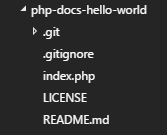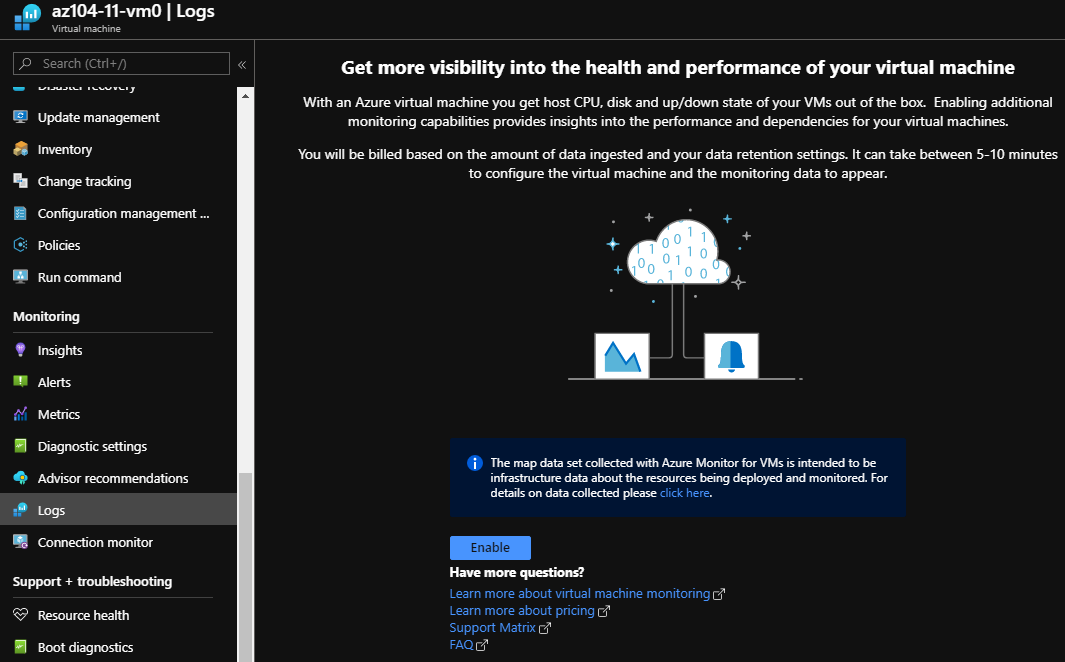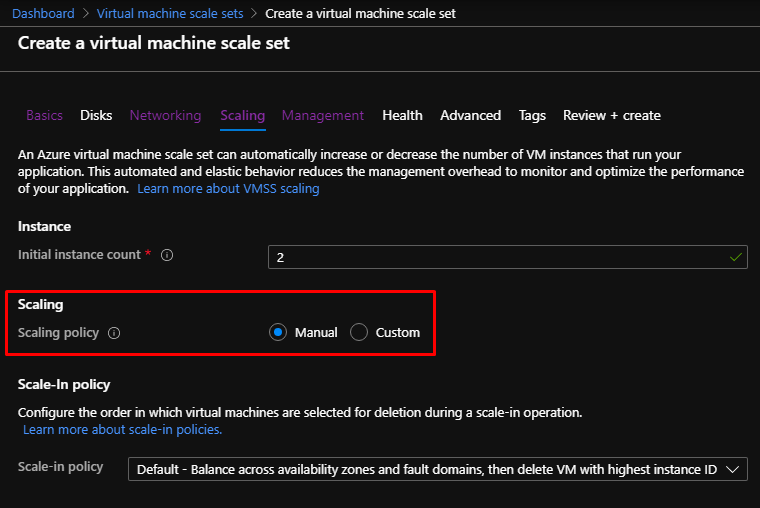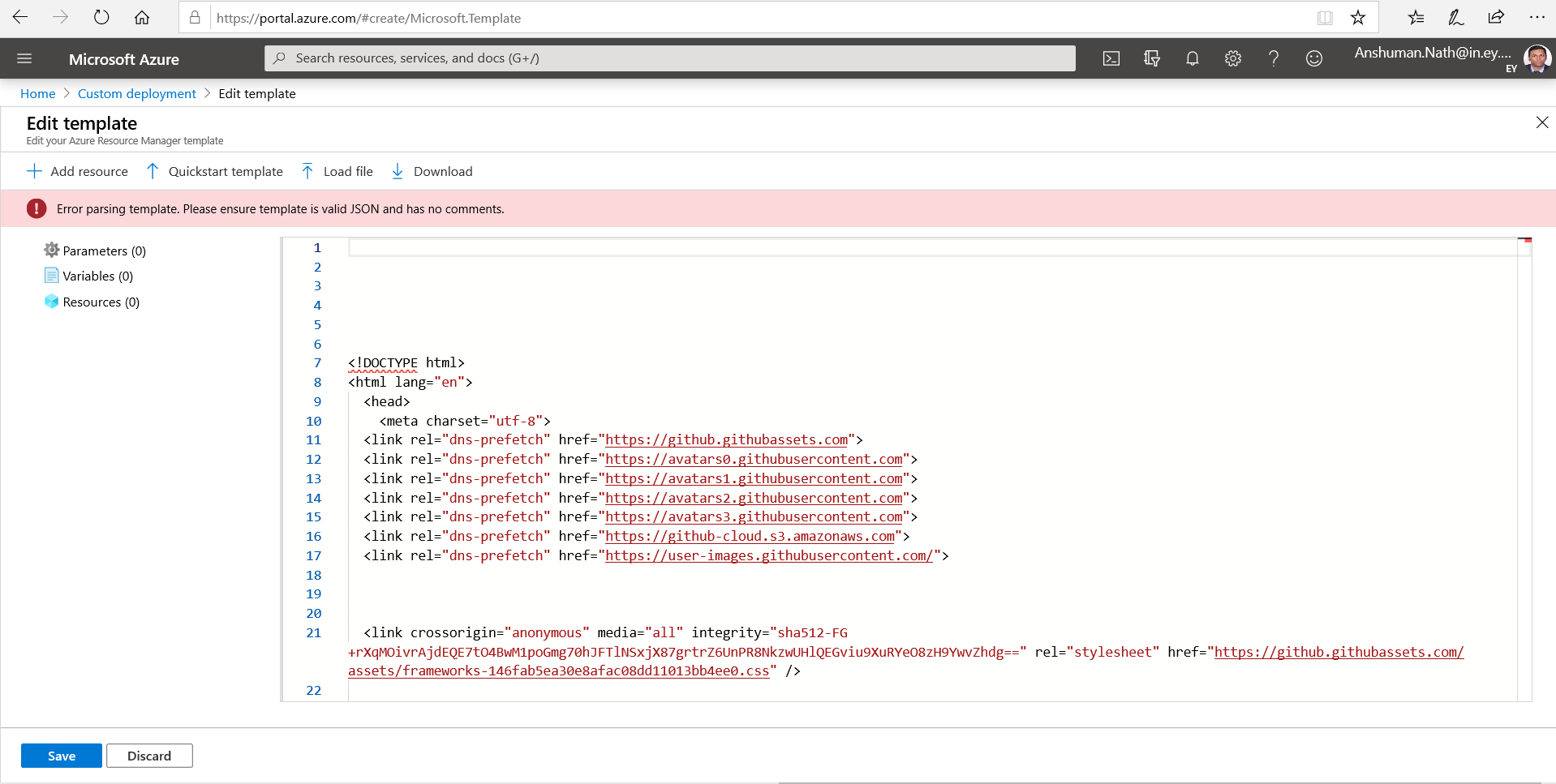This repository is for instructors teaching Microsoft courses. If you are in class, please ask your instructor for assistance.
- Link to labs (HTML format)
- Are you a MCT? - Have a look at our GitHub User Guide for MCTs
- To preview this course in a self-paced format, see our interactive lab simulations. You may find slight differences between the interactive simulations and the hosted labs, but the core concepts and ideas being demonstrated are the same.
Effective immediately, the Admin password will be removed from the JSON template parameter files. This means students will have to provide a password when the template is deployed. This effects Labs 4, 5, 6, 7, 10 and 11. The lab instructions will be changed to reflect this change.
-
To support this course, we will need to make frequent updates to the course content to keep it current with the Azure services used in the course. We are publishing the lab instructions and lab files on GitHub to allow for open contributions between the course authors and MCTs to keep the content current with changes in the Azure platform.
-
We hope that this brings a sense of collaboration to the labs like we've never had before - when Azure changes and you find it first during a live delivery, go ahead and make an enhancement right in the lab source. Help your fellow MCTs.
-
The instructor handbook and PowerPoints are still going to be your primary source for teaching the course content.
-
These files on GitHub are designed to be used in conjunction with the student handbook, but are in GitHub as a central repository so MCTs and course authors can have a shared source for the latest lab files.
-
It will be recommended that for every delivery, trainers check GitHub for any changes that may have been made to support the latest Azure services, and get the latest files for their delivery.
-
Any MCT can submit a pull request to the code or content in the GitHub repro, Microsoft and the course author will triage and include content and lab code changes as needed.
-
You can submit bugs, changes, improvement and ideas. Find a new Azure feature before we have? Submit a new demo!
- This repository is only for Issues with the course labs. You can submit feedback or corrections on the course content. Please use the reporting an issue link at the bottom of each content page.
It is strongly recommended that MCTs and Partners access these materials and in turn, provide them separately to students. Pointing students directly to GitHub to access Lab steps as part of an ongoing class will require them to access yet another UI as part of the course, contributing to a confusing experience for the student. An explanation to the student regarding why they are receiving separate Lab instructions can highlight the nature of an always-changing cloud-based interface and platform. Microsoft Learning support for accessing files on GitHub and support for navigation of the GitHub site is limited to MCTs teaching this course only.