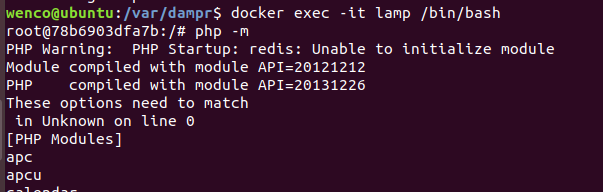Docker-LAMP is a set of docker images that include the phusion baseimage (18.04 and 20.04 varieties), along with a LAMP stack (Apache, MySQL and PHP) all in one handy package.
With Ubuntu 20.04 and 18.04 images on the latest-2004 and latest-1804 tags, Docker-LAMP is flexible enough to use with all of your LAMP projects.
- Introduction
- Image Versions
- Using the image
- Adding your own content
- Developing the image
- Inspiration
- Contributing
- License
As a developer, part of my day to day role is to build LAMP applications. I searched in vein for an image that had everything I wanted, up-to-date packages, a simple interface, good documentation and active support.
To complicate things even further I needed an image, or actually two, that would run my applications on both 14.04 and 16.04. Having two entirely separate workflows didn't make any sense to me, and Docker-LAMP was born.
Designed to be a single interface that just 'gets out of your way', and works on 18.04 and 20.04 with php 7 and 8. You can move between all images without changing how you work with Docker.
NOTE: PHP 5.6 is end of life, so the PHP 5 images
mattrayner/lamp:latest-1404-php5andmattrayner/lamp:latest-1604-php5will not receive any updates. Although these images will stay on Docker Hub, we strongly recommend updating you applications to PHP 7 or PHP 8.
NOTE: The 14.04, 16.04 and 18.04 variants of this image are no longer being actively supported or updated.
There are four main 'versions' of the docker image. The table below shows the different tags you can use, along with the PHP, MySQL and Apache versions that come with it.
| Component | latest-1404 |
latest-1604 |
latest-1804-php7 latest-1804-php8 |
latest-2004-php7 latest-2004-php8 |
|---|---|---|---|---|
| Apache | 2.4.7 |
2.4.18 |
2.4.29 |
2.4.41 |
| MySQL | 5.5.62 |
5.7.30 |
5.7.35 |
8.0.36 |
| PHP | 7.3.3 |
7.4.6 |
7.4.23/8.0.10 |
7.4.33/8.0.30 |
| phpMyAdmin | 4.8.5 |
5.0.2 |
5.1.1 |
5.1.1 |
This is the quickest way
# Launch a 20.04 based image with PHP 8
docker run -p "80:80" -v ${PWD}/app:/app mattrayner/lamp:latest-2004-php8
# Launch a 20.04 based image with PHP 7
docker run -p "80:80" -v ${PWD}/app:/app mattrayner/lamp:latest-2004-php7
# Launch a 18.04 based image with PHP 8
docker run -p "80:80" -v ${PWD}/app:/app mattrayner/lamp:latest-1804-php8
# Launch a 18.04 based image with PHP 7
docker run -p "80:80" -v ${PWD}/app:/app mattrayner/lamp:latest-1804-php7
# Launch a 16.04 based image with PHP 7
docker run -p "80:80" -v ${PWD}/app:/app mattrayner/lamp:latest-1604
# Launch a 14.04 based image with PHP 5
docker run -p "80:80" -v ${PWD}/app:/app mattrayner/lamp:latest-1404FROM mattrayner/lamp:latest-2004-php8
# Your custom commands
CMD ["/run.sh"]
By default, the image comes with a root MySQL account that has no password. This account is only available locally, i.e. within your application. It is not available from outside your docker image or through phpMyAdmin.
When you first run the image you'll see a message showing your admin user's password. This user can be used locally and externally, either by connecting to your MySQL port (default 3306) and using a tool like MySQL Workbench or Sequel Pro, or through phpMyAdmin.
If you need this login later, you can run docker logs CONTAINER_ID and you should see it at the top of the log.
So your application needs a database - you have three options:
- PHPMyAdmin
- Command line
- Initialization script
Docker-LAMP comes pre-installed with phpMyAdmin available from http://DOCKER_ADDRESS/phpmyadmin.
NOTE: you cannot use the root user with PHPMyAdmin. We recommend logging in with the admin user mentioned in the introduction to this section.
First, get the ID of your running container with docker ps, then run the below command replacing CONTAINER_ID and DATABASE_NAME with your required values:
docker exec CONTAINER_ID mysql -uroot -e "create database DATABASE_NAME"See the SQL initialization script section for details.
Optionally, you can provide a SQL script which will run immediately after MySQL has been installed and configured, allowing you to run custom SQL e.g. to create a database, users or insert custom data.
Please note that the SQL initialization script runs only at the container first startup. The script won't run if MySQL has already been configured (i.e. if the /var/lib/mysql contains initialized MySQL data).
The below command will run the docker image mattrayner/lamp:latest interactively, exposing port 80 on the host machine with port 80 on the docker container. It will also create a volume linking the script.sql file within your current folder to the /db/init.sql file on the container. This is where the container expects the SQL initialization script to live.
docker run -i -t -p "80:80" -v ${PWD}/script.sql:/db/init.sql:ro mattrayner/lamp:latestThe 'easiest' way to add your own content to the lamp image is using Docker volumes. This will effectively 'sync' a particular folder on your machine with that on the docker container.
The below examples assume the following project layout and that you are running the commands from the 'project root'.
/ (project root)
/app/ (your PHP files live here)
/mysql/ (docker will create this and store your MySQL data here)
In english, your project should contain a folder called app containing all of your app's code. That's pretty much it.
The below command will run the docker image mattrayner/lamp:latest interactively, exposing port 80 on the host machine with port 80 on the docker container. It will then create a volume linking the app/ directory within your project to the /app directory on the container. This is where Apache is expecting your PHP to live.
docker run -i -t -p "80:80" -v ${PWD}/app:/app mattrayner/lamp:latestThe below command will run the docker image mattrayner/lamp:latest, creating a mysql/ folder within your project. This folder will be linked to /var/lib/mysql where all of the MySQL files from container lives. You will now be able to stop/start the container and keep your database changes.
You may also add -p 3306:3306 after -p 80:80 to expose the mysql sockets on your host machine. This will allow you to connect an external application such as SequelPro or MySQL Workbench.
docker run -i -t -p "80:80" -v ${PWD}/mysql:/var/lib/mysql mattrayner/lamp:latestThe below command is our 'recommended' solution. It both adds your own PHP and persists database files. We have created a more advanced alias in our .bash_profile files to enable the short commands ldi and launchdocker. See the next section for an example.
docker run -i -t -p "80:80" -v ${PWD}/app:/app -v ${PWD}/mysql:/var/lib/mysql mattrayner/lamp:latestThe below example can be added to your ~/.bash_profile file to add the alias commands ldi and launchdocker. By default it will launch the 16.04 image - if you need the 14.04 image, simply change the docker run command to use mattrayner/lamp:latest-1404 instead of mattrayner/lamp:latest.
# A helper function to launch docker container using mattrayner/lamp with overrideable parameters
#
# $1 - Apache Port (optional)
# $2 - MySQL Port (optional - no value will cause MySQL not to be mapped)
function launchdockerwithparams {
APACHE_PORT=80
MYSQL_PORT_COMMAND=""
if ! [[ -z "$1" ]]; then
APACHE_PORT=$1
fi
if ! [[ -z "$2" ]]; then
MYSQL_PORT_COMMAND="-p \"$2:3306\""
fi
docker run -i -t -p "$APACHE_PORT:80" $MYSQL_PORT_COMMAND -v ${PWD}/app:/app -v ${PWD}/mysql:/var/lib/mysql mattrayner/lamp:latest
}
alias launchdocker='launchdockerwithparams $1 $2'
alias ldi='launchdockerwithparams $1 $2'# Launch docker and map port 80 for apache
ldi
# Launch docker and map port 8080 for apache
ldi 8080
# Launch docker and map port 3000 for apache along with 3306 for MySQL
ldi 3000 3306# Clone the project from Github
git clone https://github.com/mattrayner/docker-lamp.git
cd docker-lamp
# Build the images
docker build --build-arg PHP_VERSION=8.0 -t=mattrayner/lamp:latest -f ./2004/Dockerfile .
docker build --build-arg PHP_VERSION=8.0 -t=mattrayner/lamp:latest-2004-php8 -f ./2004/Dockerfile .
docker build --build-arg PHP_VERSION=7.4 -t=mattrayner/lamp:latest-2004-php7 -f ./2004/Dockerfile .
docker build --build-arg PHP_VERSION=8.0 -t=mattrayner/lamp:latest-1804-php8 -f ./1804/Dockerfile .
docker build --build-arg PHP_VERSION=7.4 -t=mattrayner/lamp:latest-1804-php7 -f ./1804/Dockerfile .
# Run the image as a container
docker run -d -p "3000:80" mattrayner/lamp:latest
# Sleep to allow the container to boot
sleep 30
# Curl out the contents of our new container
curl "http://$(docker-machine ip):3000/"We use docker-compose to setup, build and run our testing environment. It allows us to offload a large amount of the testing overhead to Docker, and to ensure that we always test our image in a consistent way that's not affected by the host machine.
We've developed a single-line test command you can run on your machine within the docker-lamp directory. This will test any changes that may have been made, as well as comparing installed versions of Apache, MySQL, PHP and phpMyAdmin against those expected.
docker-compose -f docker-compose.test.yml -p ci build; docker-compose -f docker-compose.test.yml -p ci up -d; cd tests && ./test.sh; echo "Exited with status code: $?";So what does this command do?
First, build that latest version of our docker-compose images.
Launch our docker containers (web2004-php8 etc.) in daemon mode.
Change into the test directory and run out tests
Report back whether the tests passed or not
This image was originally based on dgraziotin/lamp, with a few changes to make it compatible with the Concrete5 CMS.
I also changed the setup to create ubuntu (well, baseimage, but you get what I'm saying) images so that this project could be as useful as possible to as many people as possible.
If you wish to submit a bug fix or feature, you can create a pull request and it will be merged pending a code review.
- Clone/fork it
- Create your feature branch (git checkout -b my-new-feature)
- Commit your changes (git commit -am 'Add some feature')
- Test your changes using the steps in Testing
- Push to the branch (git push origin my-new-feature)
- Create a new Pull Request
Manually building and releasing can be done with the following:
docker-compose -f docker-compose.test.yml -p ci build
docker tag ci-web2004-php8 mattrayner/lamp:latest
docker tag ci-web2004-php8 mattrayner/lamp:latest-2004
docker tag ci-web2004-php8 mattrayner/lamp:latest-2004-php8
docker tag ci-web2004-php7 mattrayner/lamp:latest-2004-php7
docker push mattrayner/lamp:latest
docker push mattrayner/lamp:latest-2004
docker push mattrayner/lamp:latest-2004-php8
docker push mattrayner/lamp:latest-2004-php7Docker-LAMP is licensed under the Apache 2.0 License.