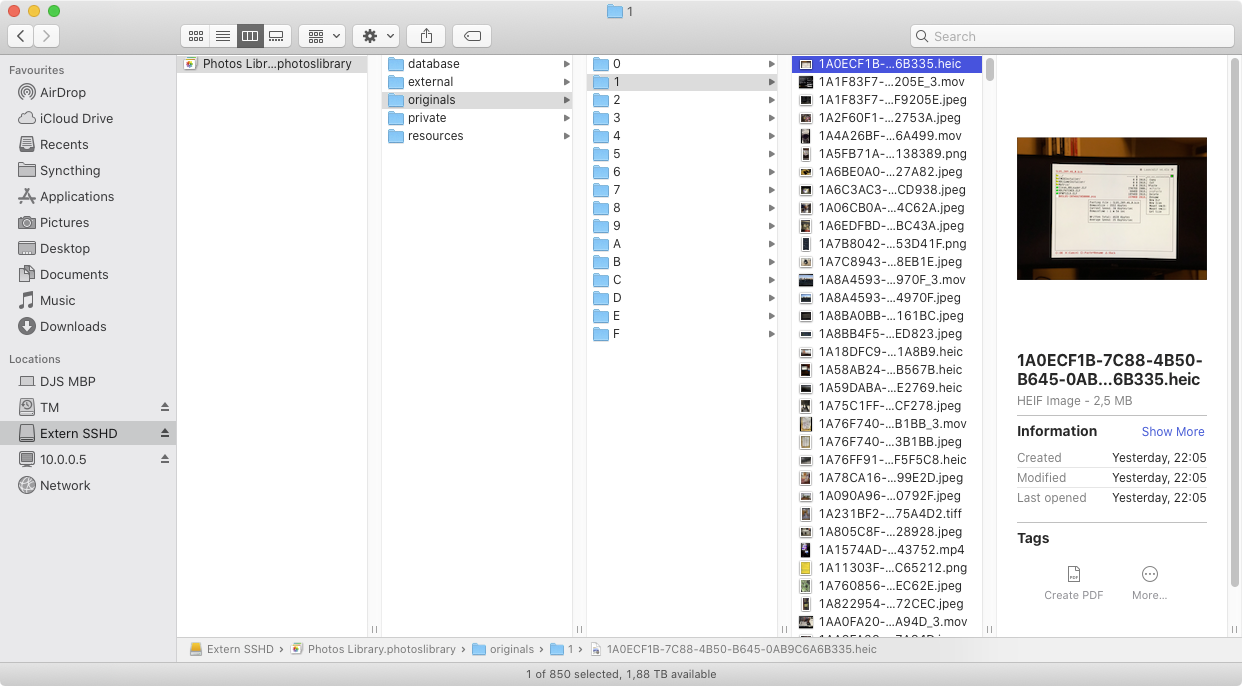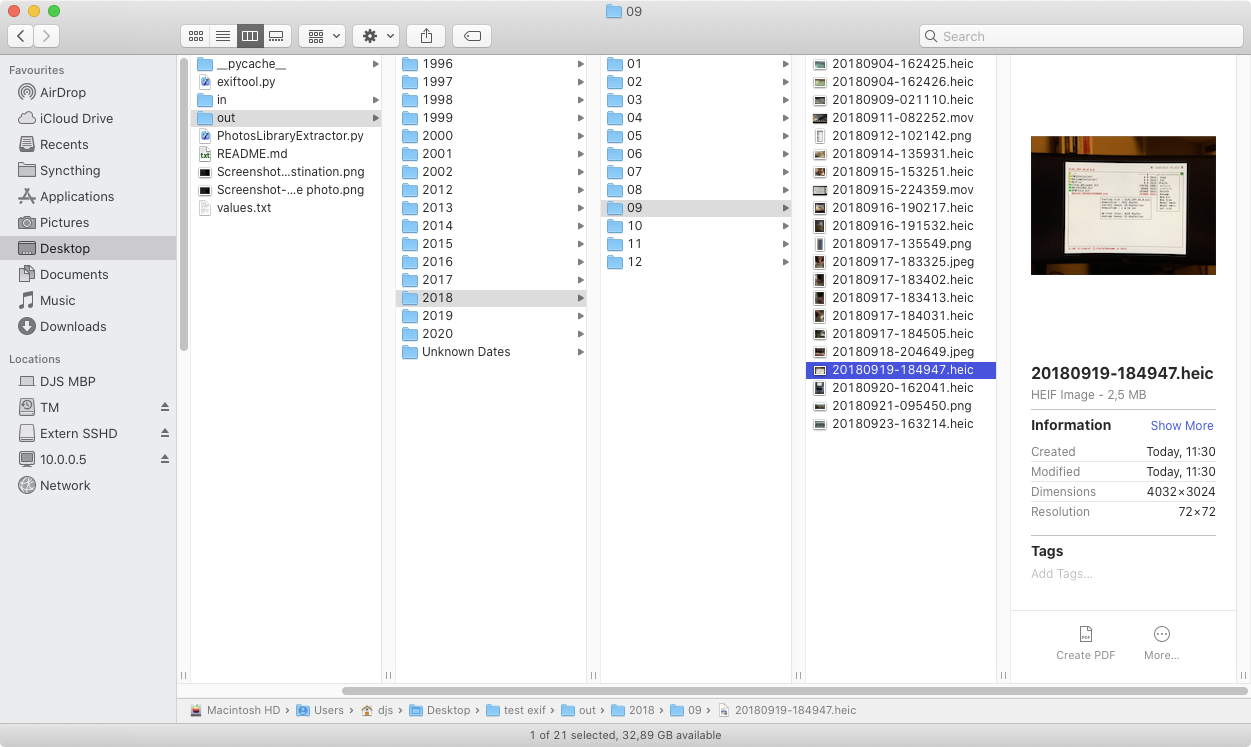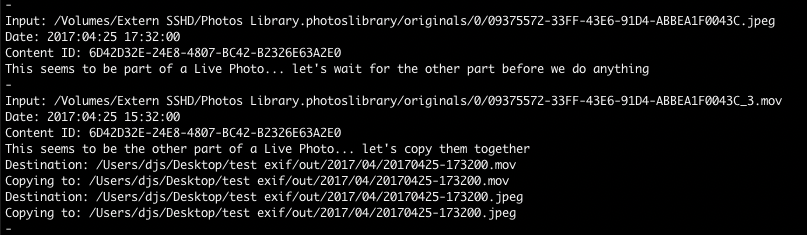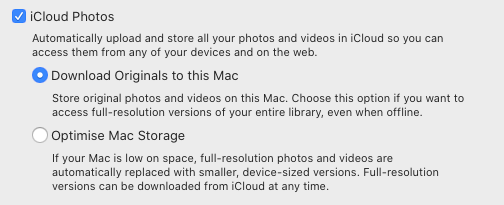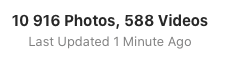Exports photos from macOS Photos.app Library to Year/Month folders with dates as filenames. Perfect for a local offline backup.
Specifically made for macOS Photos.app libraries, as it can match Live Photos by looking at their Content ID tags, but it works for generic folders of photos too.
Basically, you go from this:
To this:
In my experience:
- I frequently get non-descript errors doing that
- It's slow
- The filenames aren't what I want
- You can't practically extract all at once, you need to make Smart Albums by years or so to get smaller batches
But feel free to try that option yourself. Maybe it's good for you!
The Photos Library.photoslibrary is basically a folder! If you right click it in macOS you can choose "Show Package Contents" and in there you find folders.
Most interesting to us is the originals folder as that folder seems to contain unmodified original files.
Unfortunately, inside the originals folder is a mess of scary folders and scary file names that are essentially random. Luckily for us, the files themselves seem to be untouched and contain a lot of metadata which we can read, such as the date the photo was taken, which we can use to get a nicer filename.
Apple conveniently has a Content ID that pairs the photo and video component. Just read the tags and if it's the same Content ID: it's a pair.
Unfortunately, the photo's date is in one timezone and the video's date is in another, so this script sets the filename of the video based on the photos date, so that both the photo and video file have the same filenames except for the extension.
Here you can see a screenshot of how the script handles Live Photos:
(Notice how the dates are two hours off from each other and that the MOV gets the same filename as the JPG.)
It should be. I don't modify anything inside the input folder. I just read it and copy from it.
Every input file gets hashed using MD5. If it's a hash we've already had, the file is skipped.
If the destination file already exists, the new file and the existing file gets MD5 hashed and compared to see if they're identical, and if so, the new file isn't copied.
But if the destinaton file already exists, and the MD5 hashes aren't identical the new file is copied with a number appended to it. In case that the new filename with a number appended to it is also already existing then we also MD5 compare them, and so until we either find a identical match or we find a free filename.
You're meant to be able to re-use the same input and output folders repeatedly without re-doing the work every time.
Here you can see a screenshot of what happens then the destination file(s) already exist:

I've only tested it on macOS (because it is meant for the Photos.app library afterall), but I don't see any reason why it wouldn't work on Windows or Linux.
Make sure you have the "Download Originals to this Mac" option enabled in Photos.app:
Make sure your Photos are completely downloaded and up to date (the bottom of the Photos tab in Photos.app should just say "Updated" or something similar):
- This script is written using Python 3, so make sure you have that
- I use exiftool to read metadata from the images, so make sure you have that installed and accessible through the command line
- If you're on macOS you can use Brew to install it:
brew install exiftool
- If you're on macOS you can use Brew to install it:
- The script uses the Python library pyexiftool to use exiftool
- Apparently, you can install that library using pip, but that didn't work for me (I get import module error). What worked for me was just having the
exiftool.pyfile in the same folder as this script
- Apparently, you can install that library using pip, but that didn't work for me (I get import module error). What worked for me was just having the
Run the script:
python3 PhotosLibraryExtractor.py -i /folder/with/pictures/ -o /destination/
If you are processing a Photos.app Library you should use the originals sub folder (the easiest way to get to it is to open the Library in Finder (by right clikcing it and selecting Show Package Contents and dragging and dropping the originals folder onto your Terminal):
python3 PhotosLibraryExtractor.py -i "~/Photos Library.photoslibrary/originals" -o /destination/
The script is very verbose, almost annoyingly so, because these are highly valuable photos we are dealing with and I want you to know exactly what is going on.
Files that have been processed are added to a PLEDB (Photos Library Extractor Data Base) file. By default this PLEDB file is in the destination folder.
It can also be specified with the -db parameter if you wanna have it outside of your precious folder of photos.
This PLEDB file is useful for future runs as files that have been already processed are skipped, significantly speeding up a run.
The PLEDB file is just a plain text file with one filepath per line, so you can go in and delete a specific line for a file if you want to just re-process that file, or you can just remove the entire PLEDB file if you wanna start over from scratch.
I'm guessing these are Live Photos were the video component of them was removed at some point which I don't remember. There shouldn't be too many. In my library of over 10000 items, I got 16.
The unpaired ID's are copied into the destination folder anyway, so you won't lose anything. You can see when the script processes them which paths they have so you can investigate if you want to, but I wouldn't worry about it.
For me, most of them were screenshots, photos I saved from Snapchat, or photos I saved to the library from the internet or Twitter.
There could however be some genuine photos in there too, like if your camera didn't have a date set or something.
So it is unfortunately a thing I can't really help you with. I would just keep it around in case there is anything important in there.