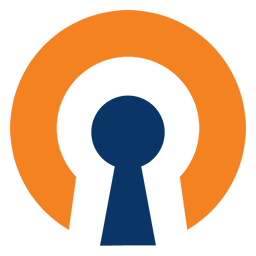This is an OpenVPN client docker container. It makes routing containers' traffic through OpenVPN easy.
OpenVPN is an open-source software application that implements virtual private network (VPN) techniques for creating secure point-to-point or site-to-site connections in routed or bridged configurations and remote access facilities. It uses a custom security protocol that utilizes SSL/TLS for key exchange. It is capable of traversing network address translators (NATs) and firewalls.
This OpenVPN container was designed to be started first to provide a connection
to other containers (using --net=container:vpn, see below Starting an OpenVPN
client instance).
NOTE: More than the basic privileges are needed for OpenVPN. With docker 1.2
or newer you can use the --cap-add=NET_ADMIN and --device /dev/net/tun
options. Earlier versions, or with fig, and you'll have to run it in privileged
mode.
NOTE 2: If you have connectivity issues, please see the DNS instructions below.
NOTE 3: If you need access to other non HTTP proxy-able ports, please see the Routing instructions below.
NOTE 4: If you have a VPN service that allows making local services
available, you'll need to reuse the VPN container's network stack with the
--net=container:vpn (replacing 'vpn' with what you named your instance of this
container) when you launch the service in it's container.
NOTE 5: If you need a template for using this container with
docker-compose, see the example
file.
see https://docs.docker.com/engine/reference/commandline/secret_create/#extended-description
see https://docs.docker.com/engine/swarm/secrets/#example-rotate-a-secret
$ docker secret create user ./user.json
t5iftl7w5rx0du5iodyza9692
$ docker secret create password ./password.json
marfsd5k0pg3h8902z0dxej4g
$ docker secret inspect user
[
{
"ID": "t5iftl7w5rx0du5iodyza9692",
"Version": {
"Index": 11
},
"CreatedAt": "2018-01-17T19:52:21.227672Z",
"UpdatedAt": "2018-01-17T19:52:21.227672Z",
"Spec": {
"Name": "user",
"Labels": {}
}
}
] sudo docker build -t kenneyhe/openvpn-client .
sudo docker-compose up
$ sudo docker-compose up
openvpnclient_vpn_1 is up-to-date
Recreating openvpnclient_service1_1 ...
Recreating openvpnclient_service1_1 ... done
Creating openvpnclient_web_1 ...
Creating openvpnclient_web_1 ... done
Attaching to openvpnclient_vpn_1, openvpnclient_service1_1, openvpnclient_web_1
...
service1_1 | ERROR: VPN not configured!
web_1 | Generating a 2048 bit RSA private key
web_1 | .......+++
...
web_1 | ..............+++
web_1 | unable to write 'random state'
web_1 | writing new private key to '/etc/nginx/ssl/privkey.pem'
web_1 | -----$ sudo docker-compose down
Removing openvpnclient_web_1 ... done
Removing openvpnclient_service1_1 ... done
Removing openvpnclient_vpn_1 ... done
Removing network openvpnclient_default
sudo cp /path/to/vpn.crt /some/path/vpn-ca.crt
sudo docker run -it --cap-add=NET_ADMIN --device /dev/net/tun --name vpn \
-v /some/path:/vpn -d dperson/openvpn-client \
-v 'vpn.server.name;username;password'
sudo docker restart vpn
Once it's up other containers can be started using it's network connection:
sudo docker run -it --net=container:vpn -d some/docker-container
However to access them from your normal network (off the 'local' docker bridge), you'll also need to run a web proxy, like so:
sudo docker run -it --name web -p 80:80 -p 443:443 \
--link vpn:<service_name> -d dperson/nginx \
-w "http://<service_name>:<PORT>/<URI>;/<PATH>"
Which will start a Nginx web server on local ports 80 and 443, and proxy any
requests under /<PATH> to the to http://<service_name>:<PORT>/<URI>. To use
a concrete example:
sudo docker run -it --name bit --net=container:vpn -d dperson/transmission
sudo docker run -it --name web -p 80:80 -p 443:443 --link vpn:bit \
-d dperson/nginx -w "http://bit:9091/transmission;/transmission"
For multiple services (non-existant 'foo' used as an example):
sudo docker run -it --name bit --net=container:vpn -d dperson/transmission
sudo docker run -it --name foo --net=container:vpn -d dperson/foo
sudo docker run -it --name web -p 80:80 -p 443:443 --link vpn:bit \
--link vpn:foo -d dperson/nginx \
-w "http://bit:9091/transmission;/transmission" \
-w "http://foo:8000/foo;/foo"
The argument to the -r (route) command line argument must be your local
network that you would connect to the server running the docker containers on.
Running the following on your docker host should give you the correct network:
ip route | awk '!/ (docker0|br-)/ && /src/ {print $1}'
sudo cp /path/to/vpn.crt /some/path/vpn-ca.crt
sudo docker run -it --cap-add=NET_ADMIN --device /dev/net/tun --name vpn \
-v /some/path:/vpn -d dperson/openvpn-client \
-r 192.168.1.0/24 -v 'vpn.server.name;username;password'
NOTE: if you don't use the -v to configure your VPN, then you'll have to
make sure that redirect-gateway def1 is set, otherwise routing may not work.
NOTE 2: if you have a port you want to make available, you have to add the
docker -p option to the VPN container. The network stack will be reused by
the second container (that's what --net=container:vpn does).
sudo docker run -it --rm dperson/openvpn-client -h
Usage: openvpn.sh [-opt] [command]
Options (fields in '[]' are optional, '<>' are required):
-h This help
-c '<passwd>' Configure an authentication password to open the cert
required arg: '<passwd>'
<passwd> password to access the certificate file
-d Use the VPN provider's DNS resolvers
-f '[port]' Firewall rules so that only the VPN and DNS are allowed to
send internet traffic (IE if VPN is down it's offline)
optional arg: [port] to use, instead of default
-p '<port>' Forward port <port>
required arg: '<port>'
-R '<network>' CIDR IPv6 network (IE fe00:d34d:b33f::/64)
required arg: '<network>'
<network> add a route to (allows replies once the VPN is up)
-r '<network>' CIDR network (IE 192.168.1.0/24)
required arg: '<network>'
<network> add a route to (allows replies once the VPN is up)
-v '<server;user;password[;port]>' Configure OpenVPN
required arg: '<server>;<user>;<password>'
<server> to connect to (multiple servers are separated by :)
<user> to authenticate as
<password> to authenticate with
optional arg: [port] to use, instead of default
The 'command' (if provided and valid) will be run instead of openvpn
ENVIRONMENT VARIABLES (only available with docker run)
CERT_AUTH- As above, provide authentication to access certificateDNS- As above, Use the VPN provider's DNS resolversFIREWALL- As above, setup firewall to disallow net access w/o the VPNROUTE6- As above, add a route to allow replies to your internal networkROUTE- As above, add a route to allow replies to your private networkTZ- Set a timezone, IEEST5EDTVPN- As above, setup a VPN connectionVPNPORT- As above, setup port forwardingGROUPID- Set the GID for the vpn
Any of the commands can be run at creation with docker run or later with
docker exec -it openvpn.sh (as of version 1.3 of docker).
sudo cp /path/to/vpn.crt /some/path/vpn-ca.crt
sudo docker run -it --cap-add=NET_ADMIN --device /dev/net/tun --name vpn \
-v /some/path:/vpn -e TZ=EST5EDT -d dperson/openvpn \
-v 'vpn.server.name;username;password'
In order to work you must provide VPN configuration and the certificate. You can
use external storage for /vpn:
sudo cp /path/to/vpn.crt /some/path/vpn-ca.crt
sudo docker run -it --cap-add=NET_ADMIN --device /dev/net/tun --name vpn \
-v /some/path:/vpn -d dperson/openvpn-client \
-v 'vpn.server.name;username;password'
Or you can store it in the container:
cat /path/to/vpn.crt | sudo docker run -it --cap-add=NET_ADMIN \
--device /dev/net/tun --name vpn -d dperson/openvpn-client \
-v 'vpn.server.name;username;password' tee /vpn/vpn-ca.crt \
>/dev/null
sudo docker restart vpn
It's just a simple command line argument (-f "") to turn on the firewall, and
block all outbound traffic if the VPN is down.
sudo cp /path/to/vpn.crt /some/path/vpn-ca.crt
sudo docker run -it --cap-add=NET_ADMIN --device /dev/net/tun --name vpn \
-v /some/path:/vpn -d dperson/openvpn-client -f "" \
-v 'vpn.server.name;username;password'
Often local DNS and/or your ISP won't be accessable from the new IP address you
get from your VPN. You'll need to add the --dns command line option to the
docker run statement. Here's an example of doing so, with a Google DNS server:
sudo cp /path/to/vpn.crt /some/path/vpn-ca.crt
sudo docker run -it --cap-add=NET_ADMIN --device /dev/net/tun --name vpn \
--dns 8.8.4.4 -v /some/path:/vpn -d dperson/openvpn-client \
-v 'vpn.server.name;username;password'
If you have any problems with or questions about this image, please contact me through a GitHub issue.