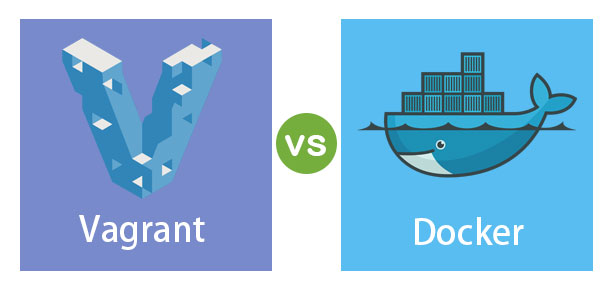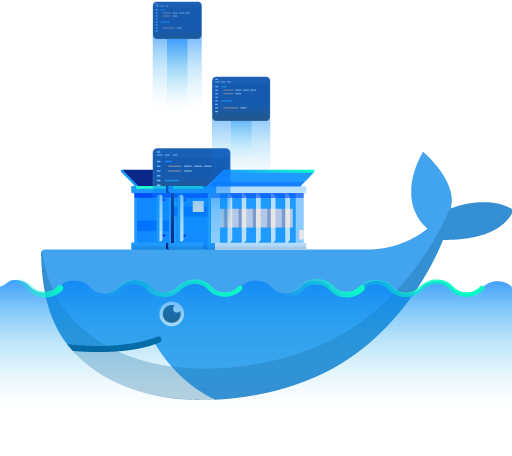- MacOS, Windows and Linux (Recommended)
- Install Virtual Box and Vagrant
- Use Docker Playground for Docker to avoid Windows world (Hyper-V, WSL, etc...)
- Registration in Docker Hub
MacOS and Linux users can install Docker with no problems, but Docker Playground is fine enough.
All needed file could be download from Moodle or via GitHub
- Virtual Box
- Vagrant
- for Windows
- disable Hyper-V
- for Mac
- for Linux
- for Windows
- Initialize a directory for usage with Vagrant
vagrant init- Store the box hashicorp/precise64
vagrant box add hashicorp/precise64- Edit the
vagrantfile
Vagrant.configure("2") do |config|
config.vm.box = " hashicorp/precise64"
config.vm.provision :shell, path: "bootstrap.sh"
end- Edit the
bootstrap.shfile (create it if needed)
#!/usr/bin/env bash
apt-get update
apt-get install -y apache2
if ! [ -L /var/www ]; then
rm -rf /var/www
ln -fs /vagrant /var/www
fi- Start the virtual machine
vagrant up- SSH into guest machine
vagrant ssh- Run the following command in the guest machine
vagrant@precise64:~$ wget -qO- 127.0.0.1- Modifiy the
Vagrantfile
Vagrant.configure("2") do |config|
config.vm.box = "hashicorp/precise64"
config.vm.provision :shell, path: "bootstrap.sh"
config.vm.network :forwarded_port, guest: 80, host: 4567
end- Run a
vagrant reloadorvagrant upso that these changes can take effect. - Once the machine is running again, load http://127.0.0.1:4567 in the browser of your host machine.
You should see a web page that is being served from the virtual machine that was automatically setup by Vagrant
- Docker Playground (Recommended -- via web browser)
- Docker Desktop
- for Windows
- enable WSL 2 (Recommended)
- or enable Hyper-V
- for Mac
- for Linux
- for Windows
Account in Docker is required!
- Define a container with Dockerfile (file
Dockerfile)
# Use an official Python runtime as a parent image
FROM python:2.7-slim
# Set the working directory to /app
WORKDIR /app
# Copy the current directory contents into the container at /app
ADD . /app
# Install any needed packages specified in requirements.txt
RUN pip install --trusted-host pypi.python.org -r requirements.txt
EXPOSE 80
# Define environment variable
ENV NAME lfmingo
# Run app.py when the container launches
CMD ["python", "app.py"]
- Create the app (file
app.py)
from flask import Flask
from redis import Redis, RedisError
import os
import socket
# Connect to Redis
redis = Redis(host="redis", db=0, socket_connect_timeout=2, socket_timeout=2)
app = Flask(__name__)
@app.route("/")
def hello():
try:
visits = redis.incr("counter")
except RedisError:
visits = "<i>cannot connect to Redis, counter disabled</i>"
html = "<h3>Hello {name}!</h3>" \
"<b>Hostname:</b> {hostname}<br/>" \
"<b>Visits:</b> {visits}"
return html.format(name=os.getenv("NAME", "world"), hostname=socket.gethostname(), visits=visits)
if __name__ == "__main__":
app.run(host='0.0.0.0', port=80)- Create the file
requirements.txt
Flask
Redis- Build the app = Create the Docker image
docker image build --tag lfmingo:1.0 .- Run the container
docker run -d -p 8080:80 lfmingo:1.0 -n lfmingo- Stop and Run again
docker stop lfmingo
docker start lfmingo- Share the image into Docker Hub
docker login
docker image tag lfmingo:1.0 lfmingo/lfmingo:1.0
docker push lfmingo/lfmingo:1.0 Note that the tag must be in format user/image:number
- Push the image
docker pull lfmingo/lfmingo:1.0
docker run -d -p 8080:80 lfmingo/lfmingo:1.0 -n lfmingo- Define
docker-compose-service.ymlfile
version: "3"
services:
web:
image: lfmingo/lfmingo:1.0
deploy:
replicas: 5
resources:
limits:
cpus: "0.1"
memory: 50M
restart_policy:
condition: on-failure
ports:
- "8080:80"
networks:
- webnet
networks:
webnet:- Run the app as a service on a swarm
docker swarm init
docker stack deploy -c docker-compose-services.yaml webserverTo delete the stack docker stack rm webserver
To leave the swarm docker swarm leave --force
- Define
docker-compose-stack.ymlfile
version: "3"
services:
web:
image: lfmingo/lfmingo:1.0
deploy:
replicas: 5
resources:
limits:
cpus: "0.1"
memory: 50M
restart_policy:
condition: on-failure
ports:
- "8080:80"
networks:
- webnet
visualizer:
image: dockersamples/visualizer:stable
ports:
- "8090:8080"
volumes:
- "/var/run/docker.sock:/var/run/docker.sock"
deploy:
placement:
constraints: [node.role == manager]
networks:
- webnet
redis:
image: redis:4.0.5-alpine
command: ["redis", "--appendonly", "yes"]
hostname: redis
networks:
- webnet
volumes:
- redis-data:/data
networks:
webnet:
volumes:
redis-data:- Run the app as a stack on a swarm
docker swarm init
docker stack deploy -c docker-compose-stack.yaml webappTo remove the stack docker stack rm webapp
OSX
base=https://github.com/docker/machine/releases/download/v0.16.0 &&
curl -L $base/docker-machine-$(uname -s)-$(uname -m) >/usr/local/bin/docker-machine &&
chmod +x /usr/local/bin/docker-machineWindows with GitBash
base=https://github.com/docker/machine/releases/download/v0.16.0 &&
mkdir -p "$HOME/bin" &&
curl -L $base/docker-machine-Windows-x86_64.exe > "$HOME/bin/docker-machine.exe" &&
chmod +x "$HOME/bin/docker-machine.exe"See https://docs.docker.com/machine/install-machine/
- Set up the swarm
- 1 master (Virtual Machines with docker engine)
- 2 workers (Virtual Machines with docker engine)
docker-machine create master
docker-machine create worker-1
docker-machine create worker-2You can ssh to worker with: docker-machine ssh <name>
You can discover IP address with: docker-machine ip <name>
- Set up the swarm
- 1 master (Virtual Machines with docker engine)
- 2 workers (Virtual Machines with docker engine)
Launch Hyper-V Manager
- Click Virtual Switch Manager in the right-hand menu
- Click Create Virtual Switch of type External
- Give it the name
myswitch, and check the box to share your host machine’s active network adapter
docker-machine create -d hyperv --hyperv-virtual-switch "myswitch" master
docker-machine create -d hyperv --hyperv-virtual-switch "myswitch" worker-1
docker-machine create -d hyperv --hyperv-virtual-switch "myswitch" worker-2- Create a cluster
In the manager/master machine run:
docker swarm init <IP>To reobtain the token run (in the master node)
docker swarm join-token worker- Initialize the swarm and add nodes
In the workers run
docker swarm join \
--token <token-obtained-from-master-machine> \
<ip-master-machine>:2377`To check the nodes and roles docker node ls
- Deploy the app on the swarm
In the host machine: docker-machine env <nombre master> and all following docker commands will be run in >nombre master> machine (to reset docker-machine env --unset)
docker stack deploy -c docker-compose-stack.yaml webapp
Run:
docker node ls
docker stack ps webapp
docker stack services webapp
docker service ls
docker ps
docker-machine ls- Re-scaling
Check services with docker service ls
docker service scale webapp_visualizer=2- Cleanup and reboot
In master machine:
docker stack rm webappIn workers:
docker swarm leave --force