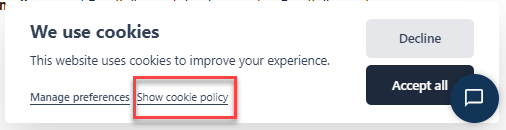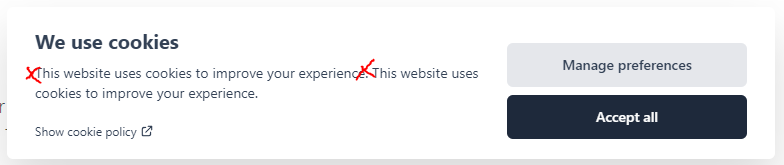Note
The following installation instructions have been split up depending on how you use Blazor.
If you use .NET 8 (or higher) Blazor WebApps AND have your
<Router>statically rendered (this means the router's or it's parent component rendermode is not explicitly set for example through[RenderModeWebAssembly]or[RenderModeServer]), then follow the first guide.If you use .NET 8 (or higher) Blazor WebApps AND have your
<Router>dynamically rendered (this means the router's or it's parent component rendermode is explicitly set for example through[RenderModeWebAssembly]or[RenderModeServer]), then follow the second guide.If you use .NET 7 or prior, then follow the third guide.
🔧 Installation .NET 8 and higher, Blazor Web App
Note
This library is compatible with dynamic Blazor WebAssembly and Server components within one Blazor Web App project. This means that the UI can be rendered in WebAssembly or Server and changes will propagate to all other interactive components regardless of whether they are running on WebAssembly or the Server. Usage of the
CookieConsentServiceis also possible in all interactive components regardless of whether they are running on the server or in WebAssembly. Interactive means they are explicitly rendered either through Blazor Server or Blazor WebAssembly (e.g. with[RenderModeWebAssembly]or[RenderModeServer]) and NOT statically rendered Blazor components.
Install-Package BytexDigital.Blazor.Components.CookieConsent- Library version 1.1.0 or higher
- .NET >= 8.0
- You're using Blazor Web App and your
<Router>is rendered statically without a render mode set (no RenderMode attribute set)
First you will have to determine which Blazor implementation should display the Cookie Consent user interface. It can either be rendered with Blazor WebAssembly or Blazor Server.
Note
If you, for example, choose to render in Blazor WebAssembly, the main
CookieConsentHandlerwill need to be configured to render in WebAssembly.If you're running interactive Blazor Server components in the same project too and wish to be able to interact with the library there as well, for example to perform a
CookieConsentCheck, you'll need to add aCookieConsentInitializerto render on the server which will hook everything up to communicate with the client project. If you're not running Blazor Server components or do not need to interact with them there, you can omit this initializer.The same applies the other way around if you're rendering the UI in Blazor Server and have WebAssembly components interacting with the cookie library, then the handler must be on the server and the initializer on the client.
<Router AppAssembly="@typeof(App).Assembly">
...
</Router>
<!-- Add this -->
<BytexDigital.Blazor.Components.CookieConsent.CookieConsentHandler @rendermode="@RenderMode.WebAssembly" />
<!-- Add this additionally, if you use interactive Blazor Server components aswell and wish to interact with the library on the server too. -->
<BytexDigital.Blazor.Components.CookieConsent.CookieConsentInitializer @rendermode="@RenderMode.Server" /><Router AppAssembly="@typeof(App).Assembly">
...
</Router>
<!-- Add this -->
<BytexDigital.Blazor.Components.CookieConsent.CookieConsentHandler @rendermode="@RenderMode.Server" />
<!-- Add this additionally, if you use WebAssembly components aswell and wish to interact with the library on the client too. -->
<BytexDigital.Blazor.Components.CookieConsent.CookieConsentInitializer @rendermode="@RenderMode.WebAssembly" />Add the following css include to your App.razor/Host.razor file.
<link rel="stylesheet" href="_content/BytexDigital.Blazor.Components.CookieConsent/styles.min.css" />Installing the font
By default, the components use the following order of fonts
Inter var, ui-sans-serif, system-ui, -apple-system, BlinkMacSystemFont, "Segoe UI", Roboto, "Helvetica Neue", Arial, "Noto Sans", sans-serif, "Apple Color Emoji", "Segoe UI Emoji", "Segoe UI Symbol", "Noto Color Emoji"Inter is the font used in the screenshots. If you wish the components to use this font, import the inter font by
additionally adding the following CSS link:
<link rel="stylesheet" href="https://rsms.me/inter/inter.css" />Add the required services in your Program.cs/Startup.cs and configure cookie categories present in your application.
The library implicitly adds a necessary (value of constant CookieCategory.NecessaryCategoryIdentifier) category.
In the WebAssembly client project
builder.Services.AddCookieConsent(o =>
{
// Your configuration
});Add this additionally in the server project, if you use Blazor Server aswell and wish to interact with the library on the server.
builder.Services.AddCookieConsent(o =>
{
// The same configuration as on the client! Best to put this lambda in a shared project to reuse to reduce duplication.
}, withUserInterface: false);In the server project
builder.Services.AddCookieConsent(o =>
{
// Your configuration
});Add this additionally in the client project, if you use Blazor WebAssembly aswell and wish to interact with the library on the client.
builder.Services.AddCookieConsent(o =>
{
// The same configuration as on the server! Best to put this lambda in a shared project to reuse to reduce duplication.
}, withUserInterface: false);builder.Services.AddCookieConsent(o =>
{
o.Revision = 1;
o.PolicyUrl = "/cookie-policy";
// Call optional
o.UseDefaultConsentPrompt(prompt =>
{
prompt.Position = ConsentModalPosition.BottomRight;
prompt.Layout = ConsentModalLayout.Bar;
prompt.SecondaryActionOpensSettings = false;
prompt.AcceptAllButtonDisplaysFirst = false;
});
o.Categories.Add(new CookieCategory
{
TitleText = new()
{
["en"] = "Google Services",
["de"] = "Google Dienste"
},
DescriptionText = new()
{
["en"] = "Allows the integration and usage of Google services.",
["de"] = "Erlaubt die Verwendung von Google Diensten."
},
Identifier = "google",
IsPreselected = true,
Services = new()
{
new CookieCategoryService
{
Identifier = "google-maps",
PolicyUrl = "https://policies.google.com/privacy",
TitleText = new()
{
["en"] = "Google Maps",
["de"] = "Google Maps"
},
ShowPolicyText = new()
{
["en"] = "Display policies",
["de"] = "Richtlinien anzeigen"
}
},
new CookieCategoryService
{
Identifier = "google-analytics",
PolicyUrl = "https://policies.google.com/privacy",
TitleText = new()
{
["en"] = "Google Analytics",
["de"] = "Google Analytics"
},
ShowPolicyText = new()
{
["en"] = "Display policies",
["de"] = "Richtlinien anzeigen"
}
}
}
});
});🔧 Installation .NET 8 and higher, Full WebAssembly or Full Server
Install-Package BytexDigital.Blazor.Components.CookieConsent- .NET >= 8.0
- You're using Blazor Web App and your
<Router>is dynamically rendered within a Blazor Server or WASM component (This means your<Router>is inside a component that is fulled rendered either with Blazor Server or Blazor WASM (That is the case if there is a[RenderModeWebAssembly]or[RenderModeServer]attribute on the component containing the router or if the component containing the router is rendered with a@rendermode="@RenderMode.WebAssembly"or@rendermode="@RenderMode.Server"attribute))
Add the CookieConsentHandler your App.razor, beneath the Router component, like so:
<Router AppAssembly="@typeof(App).Assembly">
<Found Context="routeData">
<RouteView RouteData="@routeData" DefaultLayout="@typeof(EmptyLayout)" />
<FocusOnNavigate RouteData="@routeData" Selector="h1" />
</Found>
<NotFound>
<PageTitle>Not found</PageTitle>
<LayoutView Layout="@typeof(EmptyLayout)">
<p role="alert">Sorry, there's nothing at this address.</p>
</LayoutView>
</NotFound>
</Router>
<BytexDigital.Blazor.Components.CookieConsent.CookieConsentHandler />Add the following css include to your App.razor/Host.razor file.
<link rel="stylesheet" href="_content/BytexDigital.Blazor.Components.CookieConsent/styles.min.css" />Installing the font
By default, the components use the following order of fonts
Inter var, ui-sans-serif, system-ui, -apple-system, BlinkMacSystemFont, "Segoe UI", Roboto, "Helvetica Neue", Arial, "Noto Sans", sans-serif, "Apple Color Emoji", "Segoe UI Emoji", "Segoe UI Symbol", "Noto Color Emoji"Inter is the font used in the screenshots. If you wish the components to use this font, import the inter font by
additionally adding the following CSS link:
<link rel="stylesheet" href="https://rsms.me/inter/inter.css" />Add the required services in your Program.cs/Startup.cs and configure cookie categories present in your application. The
library implicitly adds a necessary (value of constant CookieCategory.NecessaryCategoryIdentifier) category. For
example:
builder.Services.AddCookieConsent(o =>
{
o.Revision = 1;
o.PolicyUrl = "/cookie-policy";
// Call optional
o.UseDefaultConsentPrompt(prompt =>
{
prompt.Position = ConsentModalPosition.BottomRight;
prompt.Layout = ConsentModalLayout.Bar;
prompt.SecondaryActionOpensSettings = false;
prompt.AcceptAllButtonDisplaysFirst = false;
});
o.Categories.Add(new CookieCategory
{
TitleText = new()
{
["en"] = "Google Services",
["de"] = "Google Dienste"
},
DescriptionText = new()
{
["en"] = "Allows the integration and usage of Google services.",
["de"] = "Erlaubt die Verwendung von Google Diensten."
},
Identifier = "google",
IsPreselected = true,
Services = new()
{
new CookieCategoryService
{
Identifier = "google-maps",
PolicyUrl = "https://policies.google.com/privacy",
TitleText = new()
{
["en"] = "Google Maps",
["de"] = "Google Maps"
},
ShowPolicyText = new()
{
["en"] = "Display policies",
["de"] = "Richtlinien anzeigen"
}
},
new CookieCategoryService
{
Identifier = "google-analytics",
PolicyUrl = "https://policies.google.com/privacy",
TitleText = new()
{
["en"] = "Google Analytics",
["de"] = "Google Analytics"
},
ShowPolicyText = new()
{
["en"] = "Display policies",
["de"] = "Richtlinien anzeigen"
}
}
}
});
});Scroll further down to see how you can use the library to conditionally enable/disable Javascript tags in your HTML or show/hide specific content.
🔧 Installation .NET 7 and prior
Install-Package BytexDigital.Blazor.Components.CookieConsent.NET >= 5.0 and < 8.0
Add the CookieConsentHandler your App.razor, beneath the Router component, like so:
<Router AppAssembly="@typeof(App).Assembly">
<Found Context="routeData">
<RouteView RouteData="@routeData" DefaultLayout="@typeof(EmptyLayout)" />
<FocusOnNavigate RouteData="@routeData" Selector="h1" />
</Found>
<NotFound>
<PageTitle>Not found</PageTitle>
<LayoutView Layout="@typeof(EmptyLayout)">
<p role="alert">Sorry, there's nothing at this address.</p>
</LayoutView>
</NotFound>
</Router>
<BytexDigital.Blazor.Components.CookieConsent.CookieConsentHandler />Add the following css include to your index.html/_Host.cshtml file.
<link rel="stylesheet" href="_content/BytexDigital.Blazor.Components.CookieConsent/styles.min.css" />Installing the font
By default, the components use the following order of fonts
Inter var, ui-sans-serif, system-ui, -apple-system, BlinkMacSystemFont, "Segoe UI", Roboto, "Helvetica Neue", Arial, "Noto Sans", sans-serif, "Apple Color Emoji", "Segoe UI Emoji", "Segoe UI Symbol", "Noto Color Emoji"Inter is the font used in the screenshots. If you wish the components to use this font, import the inter font by
additionally adding the following CSS link:
<link rel="stylesheet" href="https://rsms.me/inter/inter.css" />Add the required services in your Program.cs/Startup.cs and configure cookie categories present in your application. The
library implicitly adds a necessary (value of constant CookieCategory.NecessaryCategoryIdentifier) category. For
example:
builder.Services.AddCookieConsent(o =>
{
o.Revision = 1;
o.PolicyUrl = "/cookie-policy";
// Call optional
o.UseDefaultConsentPrompt(prompt =>
{
prompt.Position = ConsentModalPosition.BottomRight;
prompt.Layout = ConsentModalLayout.Bar;
prompt.SecondaryActionOpensSettings = false;
prompt.AcceptAllButtonDisplaysFirst = false;
});
o.Categories.Add(new CookieCategory
{
TitleText = new()
{
["en"] = "Google Services",
["de"] = "Google Dienste"
},
DescriptionText = new()
{
["en"] = "Allows the integration and usage of Google services.",
["de"] = "Erlaubt die Verwendung von Google Diensten."
},
Identifier = "google",
IsPreselected = true,
Services = new()
{
new CookieCategoryService
{
Identifier = "google-maps",
PolicyUrl = "https://policies.google.com/privacy",
TitleText = new()
{
["en"] = "Google Maps",
["de"] = "Google Maps"
},
ShowPolicyText = new()
{
["en"] = "Display policies",
["de"] = "Richtlinien anzeigen"
}
},
new CookieCategoryService
{
Identifier = "google-analytics",
PolicyUrl = "https://policies.google.com/privacy",
TitleText = new()
{
["en"] = "Google Analytics",
["de"] = "Google Analytics"
},
ShowPolicyText = new()
{
["en"] = "Display policies",
["de"] = "Richtlinien anzeigen"
}
}
}
});
});Scroll further down to see how you can use the library to conditionally enable/disable Javascript tags in your HTML or show/hide specific content.
For now, localization is done entirely inside the configuration of the services as seen in the example above. The library ships with default texts in English, German Dutch, French and Spanish.
The library uses the current CurrentCulture by default. Blazor's .AddLocalization(..) will automatically set the
current culture. We aim at adding proper support for IStringLocalizer aswell, so that all localization can be done
inside resource files instead.
The library depends on JavaScript to save and load preferences and to enable HTML script tags. If JavaScript is blocked
or not enabled by a browser, the library will not be able to dynamically enable JavaScript tags
like <script type="text/plain" data-consent-category="myCategoryName">; They will remain disabled even if given
permission by the user. Saving and loading preferences will also not be possible, which means any permissions the
user has given will be forgotten if the browser tab is closed and are only valid within the browser tab they were given
in.
The default consent prompt and settings modal are customizable to some degree with CSS variables.
Use a CSS rule as follows to overwrite colors and font used. The values shown are the current default values as shown in the screenshots using Tailwind's theme function.
.cc-isolation-container * {
/* Font used */
--cc-font-family: Inter var, ui-sans-serif, system-ui, -apple-system, BlinkMacSystemFont, "Segoe UI", Roboto, "Helvetica Neue", Arial, "Noto Sans", sans-serif, "Apple Color Emoji", "Segoe UI Emoji", "Segoe UI Symbol", "Noto Color Emoji";
/* Accent color for primary button */
--cc-color-accent: theme(colors.slate.800);
/* Accent color for primary button when hovered */
--cc-color-accent-dark: theme(colors.slate.900);
/* Color for secondary button */
--cc-color-secondary: theme(colors.gray.200);
/* Color for secondary button when hovered */
--cc-color-secondary-dark: theme(colors.gray.300);
/* Color for links ("Display policy" links within preferences dialogue) */
--cc-color-link: theme(colors.slate.400);
/* Color for link when hovered */
--cc-color-link-highlight: theme(colors.blue.500);
/* Default color for text */
--cc-color-text: theme(colors.slate.700);
/* Background color for active category switch */
--cc-color-switch-active: theme(colors.slate.800);
/* (Transparent) Color for background when any modal is opened */
--cc-color-modal-background: theme(colors.gray.800 / 75%);
}You can entirely replace the components that display to ask the user for consent and the settings modal.
First, create a component that inherits from CookieConsentSettingsModalComponentBase/CookieConsentPromptComponentBase.
Then, you must register this component type in the cookie library by creating a custom variant that inherits from CookieConsentPromptVariantBase/CookieConsentPreferencesVariantBase.
For example
public class CustomSettingsModalVariant : CookieConsentDefaultSettingsModalVariant
{
public override Type ComponentType { get; set; } = typeof(YOUR_CUSTOM_COMPONENT);
}Lastly, you need to register this variant in the AddCookieConsent call.
builder.Services.AddCookieConsent(options =>
{
// To replace the consent prompt
options.ConsentPromptVariant = new CustomConsentPromptVariant();
// To replace the settings modal
options.SettingsModalVariant = new CustomSettingsModalVariant();
// ...
});If you wish to use services like Google Analytics, you can integrate them with this library the following way. This will make it so the script tags do not get run unless allowed to do so by the user.
- Change the script tags type attribute from
type="text/javascript"totype"text/plain". - Add the attribute
data-consent-category="IDENTIFIER". - Replace
IDENTIFIERwith the Identifier given to a configured category. In the example given earlier, this could begoogle.
Blazor Server Important note: It appears as though when using Blazor Server, Javascript-tags require the
defer="true"attribute to be set so that the script tag is not removed by Blazor upon load (view issue).
The result should look like so:
<script type="text/plain" data-consent-category="google">
(function(i,s,o,g,r,a,m){i['GoogleAnalyticsObject']=r;i[r]=i[r]||function(){
(i[r].q=i[r].q||[]).push(arguments)},i[r].l=1*new Date();a=s.createElement(o),
m=s.getElementsByTagName(o)[0];a.async=1;a.src=g;m.parentNode.insertBefore(a,m)
})(window,document,'script','https://www.google-analytics.com/analytics.js','ga');
ga('create', 'UA-XXXXX-Y', 'auto');
ga('send', 'pageview');
</script>This Google Analytics script will only load if given permission.
You can use the prebuilt component to show content only if given permission in a category. This can be useful for displaying iframes, for example Google Maps or YouTube videos:
<CookieConsentCheck RequiredCategory="google">
<Allowed>
<iframe loading="lazy" allowfullscreen src="https://www.google.com/maps/embed/v1/place?q=place_id:ChIJAVkDPzdOqEcRcDteW0YgIQQ&key=..."></iframe>
</Allowed>
</CookieConsentCheck>You can customize what this component will render when the given RequiredCategory is not allowed by defining
a NotAllowed tag. By default, the component will render this:
Defining something custom to render can be done the following way. It's a good idea to set the Context parameter on
the CookieConsentCheck component so you can easily access it's properties inside your custom NotAllowed block (for
example the Component.Category property to access the display name of the required category).
<CookieConsentCheck RequiredCategory="google" Context="Component">
<Allowed>
<h1>It works!</h1>
</Allowed>
<NotAllowed>
<button @onclick="async () => await Component.AcceptRequiredAsync()">Show it!</button>
</NotAllowed>
</CookieConsentCheck>Call the following method to show the preferences menu. This could be done from an element inside your footer for example.
ℹ️ In Blazor Web App, this can be done from both WASM and the Server.
CookieConsentService.ShowSettingsModalAsync();If you integrate services such as Google Analytics and the user grants consent, scripts might start running in the background. To stop these scripts from executing once the user revokes consent, it is necessary to refresh the page.
To achieve this, you can subscribe to the following event and evaluate whether a specific category consent has been revoked that requires action such as refreshing the page to stop aforementioned scripts:
CookieConsentService.CategoryConsentChanged += (sender, args) =>
{
if (args.CategoryIdentifier == "google" &&
args.ChangedTo == ConsentChangedArgs.ConsentChangeType.Revoked &&
!args.IsInitialChange)
{
// Reload the current page with a hard refresh (restart Blazor app).
NavigationManager.NavigateTo(NavigationManager.Uri, forceLoad: true);
}
};
Check for the cookie consent state in non-interactive Blazor components such as statically rendered Blazor components, Razor pages or controllers
To accomplish this, you need to read the contents of the cookie which contains the cookie consent preferences encoded in Base64.
The easiest way to achieve this is to use the helper package:
Install-Package BytexDigital.Blazor.Components.CookieConsent.AspNetCoreAfter installation, add the following service registration:
builder.Services.AddCookieConsentHttpContextServices();Then request the service from the service container, e.g. in a static Blazor component:
[Inject]
public HttpContextCookieConsent CookieConsent { get; set; }You can then use the service to fetch the CookiePreferences object.
var preferences = CookieConsent.GetCookieConsentPreferences();
bool isAllowed = preferences.IsCategoryAllowed("google");Sometimes your code may depend on <script> tags having run, which might be dependant on whether their consent category has been enabled by the user (see #javascript-tags).
To make your code run when these script tags are enabled, you might try to listen to the CookieConsentService.CategoryConsentChanged and execute your code if the category of these scripts is enabled.
However, inside this event handler, it is not guaranteed that the scripts, enabled by the category you're waiting for, have already run and are ready for usage.
To avoid this race condition, you should additionally use CookieConsentService.ScriptLoaded and CookieConsentService.GetLoadedScriptsAsync to determine if a script you need has already been fully loaded and executed in the DOM.
As an example, let's use the Google Maps API. This example assumes you've setup a cookie consent category with the ID google.
First, you need to add the JS script tag to the Google Maps API library into your host file as follows.
Pay attention to how we're giving this script tag a special ID to recognize it by, in this case it's google-maps-api.
<script data-consent-category="google"
data-consent-script-id="google-maps-api"
src="https://maps.googleapis.com/maps/api/js?key=YOURKEY&v=3" type="text/plain">
</script>Now, there are two ways you can go about checking if this script is loaded in the browser. One utilizes the CookieConsentService.ScriptLoaded and CookieConsentService.GetLoadedScriptsAsync methods to achieve this, the other utilizes the ready-built component CookieConsentScriptsLoadedCheck which may be usable for you in some scenarios.
🅰️ Manually check for a loaded script
With this script tag added, we can now use the following setup inside a component to only render a map once we both know the category has been accepted by the user and the script has successfully loaded:
// Flag whether we've called into JS to render the map. This flag is used
// inside our component to conditionally add the map div to the DOM or not.
public bool RenderMap { get; set; }
protected override void OnInitialized()
{
// Notify us when scripts are loaded by the cookie consent manager
CookieConsentService.ScriptLoaded += CookieConsentServiceOnScriptLoaded;
// Notify us if a category consent changes
CookieConsentService.CategoryConsentChanged += CookieConsentServiceOnCategoryConsentChanged;
}
protected override async Task OnAfterRenderAsync(bool firstRender)
{
if (!firstRender) return;
// Attempt to render the map after first render
await RenderMapAsync();
}
private async void CookieConsentServiceOnCategoryConsentChanged(object sender, ConsentChangedArgs e)
{
// Attempt to render it if a category consent changed
await RenderMapAsync();
}
private async void CookieConsentServiceOnScriptLoaded(object sender, CookieConsentScriptLoadedArgs e)
{
// Attempt to render it if a script tag was loaded.
await RenderMapAsync();
}
private async Task RenderMapAsync()
{
// Get the list of loaded scripts and preferences from the browser.
var loadedScripts = await CookieConsentService.GetLoadedScriptsAsync();
var preferences = await CookieConsentService.GetPreferencesAsync();
// If our google category isn't allowed, don't render the map.
if (!preferences.IsCategoryAllowed("google"))
{
RenderMap = false;
return;
}
// If the google-maps-api script hasn't loaded yet, don't render the map, as a call to the Google Maps JS API will fail!
if (loadedScripts.All(x => x.Id != "google-maps-api"))
{
RenderMap = false;
return;
}
// Note for the above: It's important you check both the scripts AND the category consent, as the
// latter may have been revoked by the user but the scripts are still loaded until the browser tab
// is refreshed!
// If all conditions are met but the map is already rendered, don't render it twice.
if (RenderMap) return;
// Call into the UI thread to...
await InvokeAsync(async () =>
{
// ...call into JavaScript to render the map since we know we're both allowed to and the Google Maps API script tag has loaded!
var module = await JsRuntime.InvokeAsync<IJSObjectReference>("import", "./app.js");
await module.InvokeVoidAsync("renderMap");
});
} 🅱️ Use the *CookieConsentScriptsLoadedCheck* component to conditionally render other components
Another way to achieve the same result is utilizing the CookieConsentScriptsLoadedCheck component.
In this case, the above example would look as follows:
<BytexDigital.Blazor.Components.CookieConsent.CookieConsentScriptsLoadedCheck Category="google" Scripts='new [] { "google-maps-api" }' OnRenderStateChanged="RenderMapAsync">
<div>
<!-- my map div -->
</div>
</BytexDigital.Blazor.Components.CookieConsent.CookieConsentScriptsLoadedCheck>// Will run every time the div went from hidden to shown or vice versa.
async Task RenderMapAsync(bool isShown)
{
if (isShown) {
// ...call into JavaScript to render the map since we know we're both allowed to and the Google Maps API script tag has loaded!
var module = await JsRuntime.InvokeAsync<IJSObjectReference>("import", "./app.js");
await module.InvokeVoidAsync("renderMap");
}
}- Adds event
CookieConsentService.ScriptLoadedto execute code when script tags have been loaded dynamically by the cookie consent manager - Adds component
CookieConsentScriptsLoadedCheckthat can be used to conditionally render content depending on whether scripts have been loaded by the cookie consent manager
- Support for .NET 8 Blazor Web Apps with mixed WebAssembly and Server usage
- The settings/preferences modal is now replaceable just like the consent prompt is
- Various internal improvements
Click to expand!
- Bug fixes
Click to expand!
- Implemented way to use custom consent prompts components instead of the default one
- Improved default consent prompt behavior on mobile devices
- Overall css improvements
Click to expand!
- Implemented way to customize some colors aswell as the font using CSS variables
Click to expand!
- Fixed crashes related to JavaScript being not enabled or blocked by browsers ( see #12)
Click to expand!
- Fixed conditional script tags not being executed after activation in Firefox ( see #9)
Click to expand!
- Implemented CSS reset to isolate the components of this library from any other CSS influence
Click to expand!
- Improved support for overwriting of font used