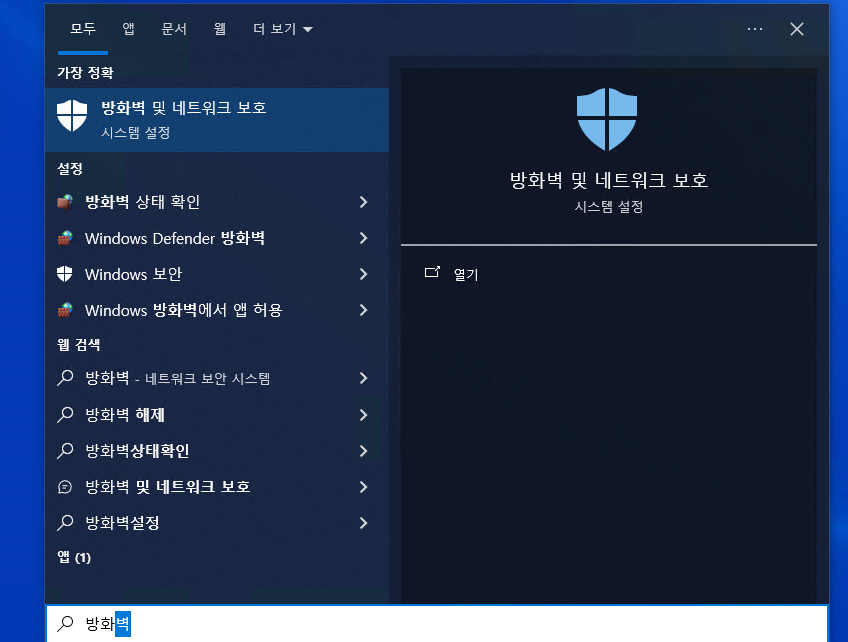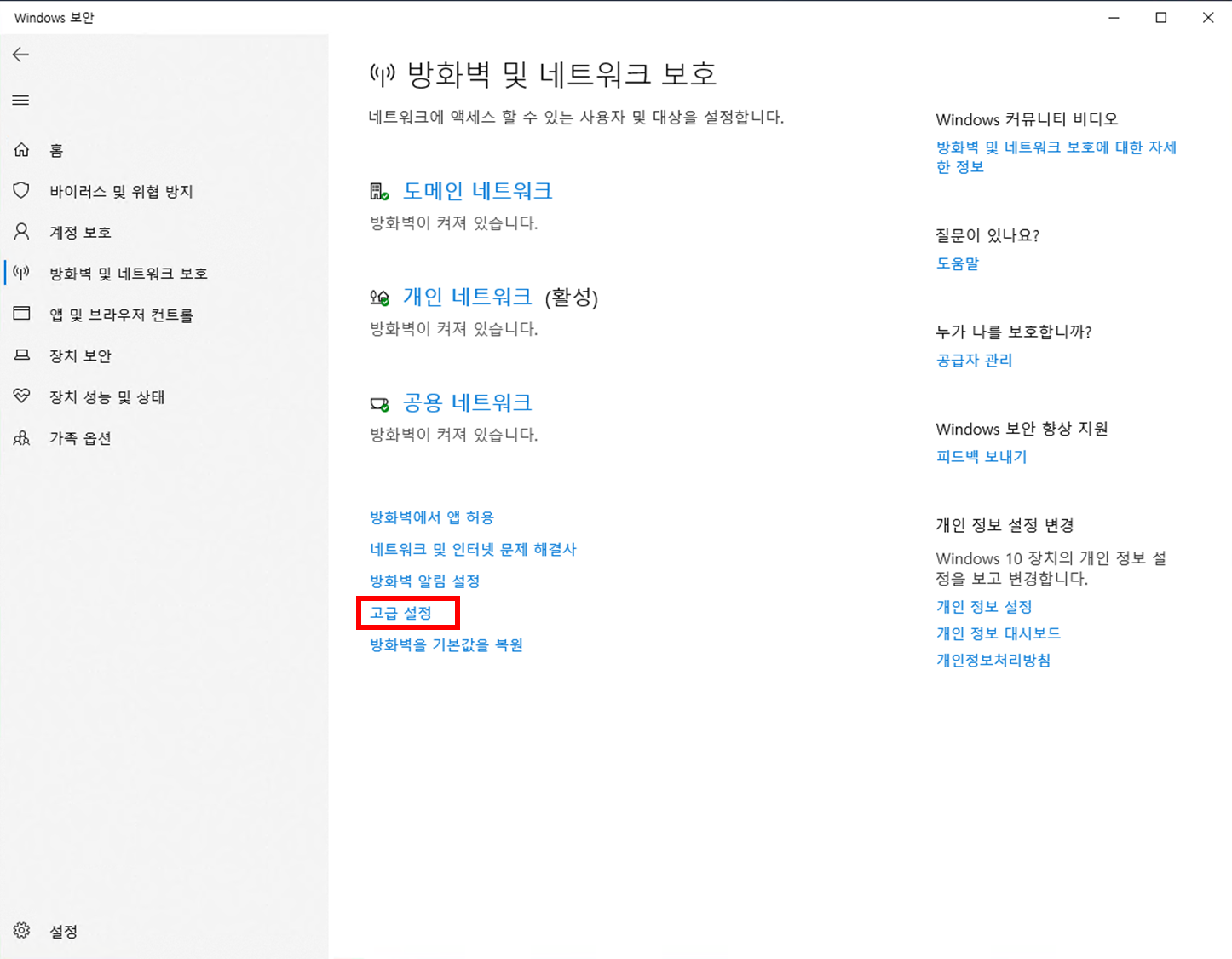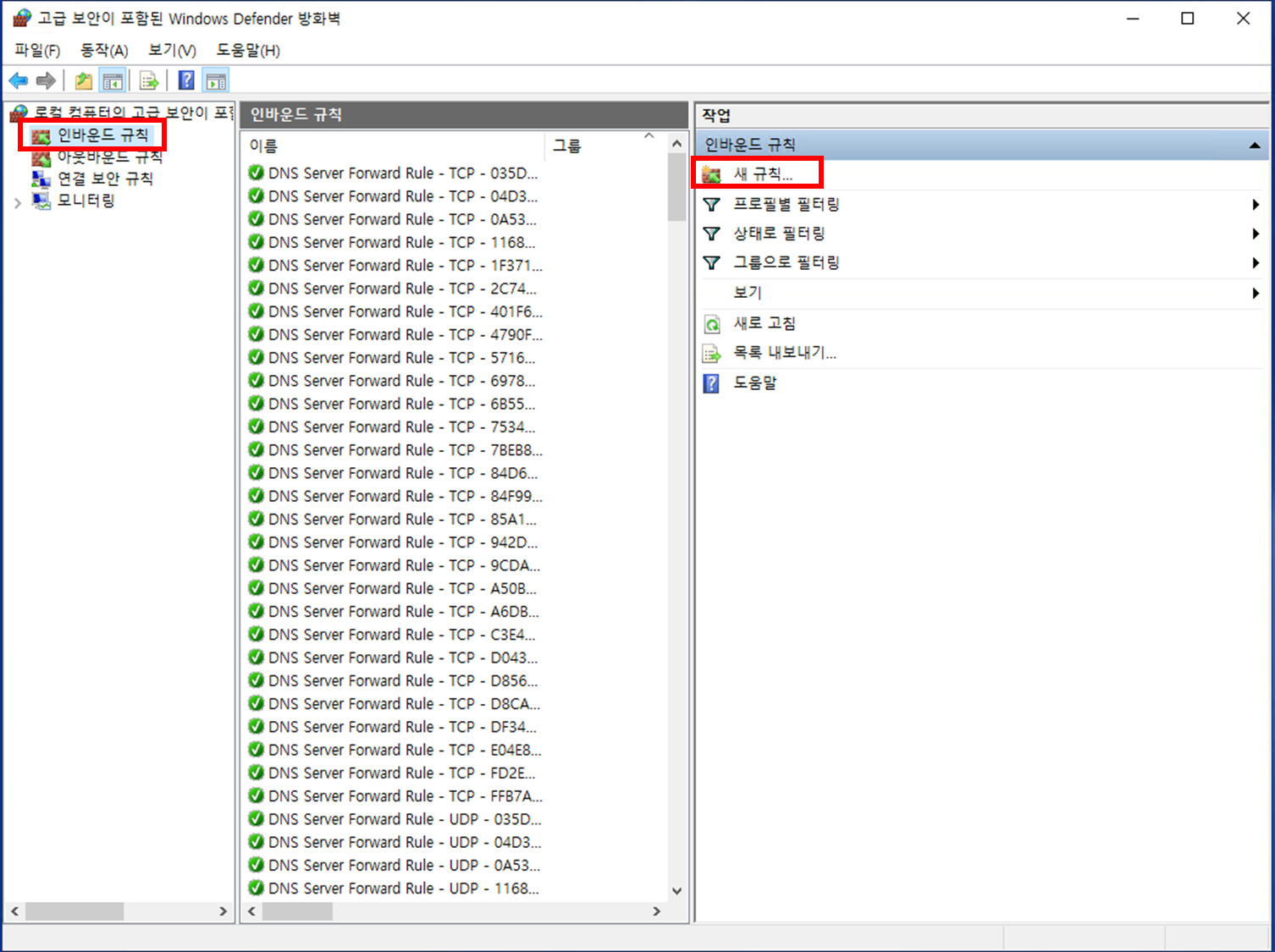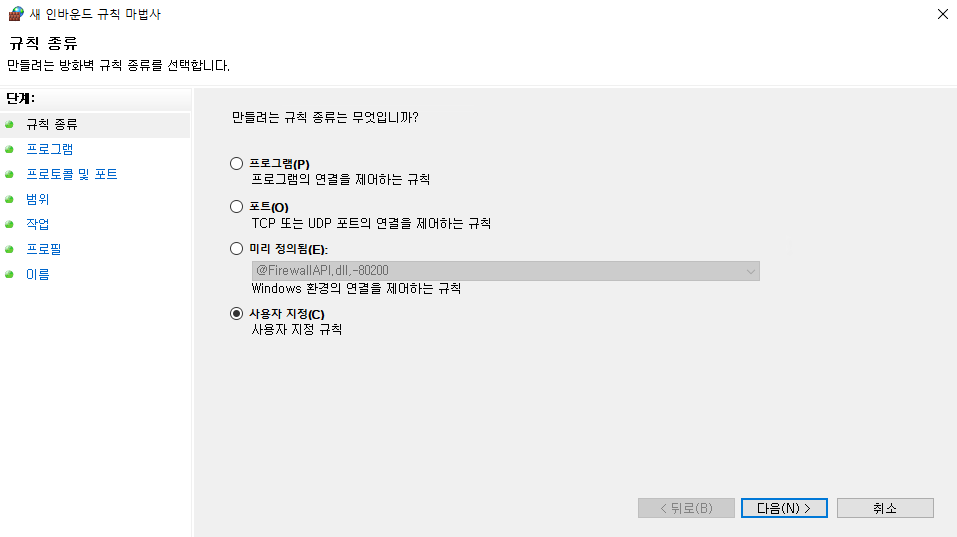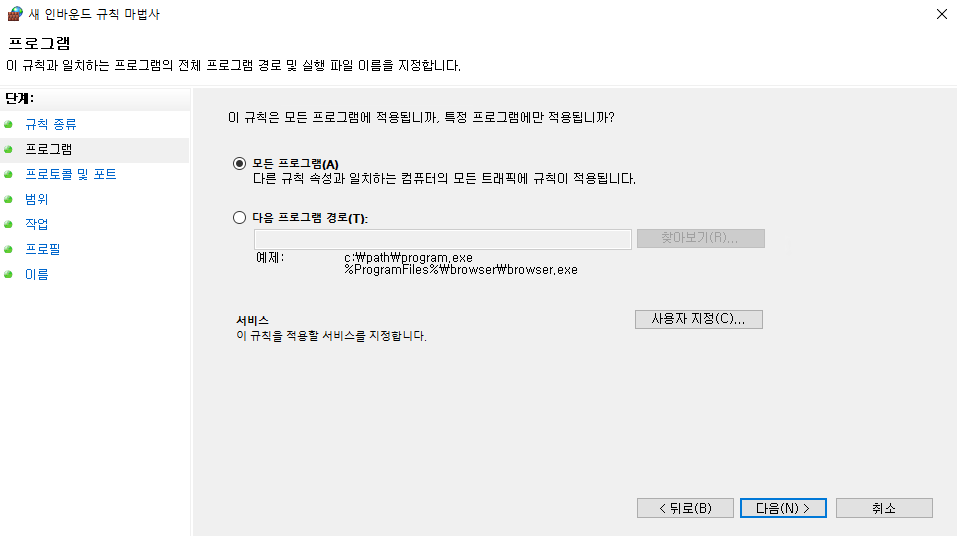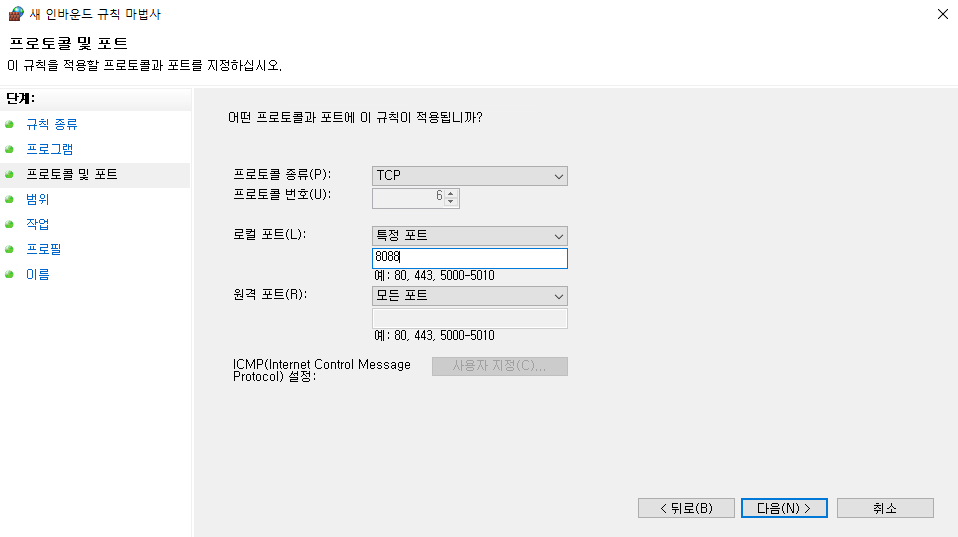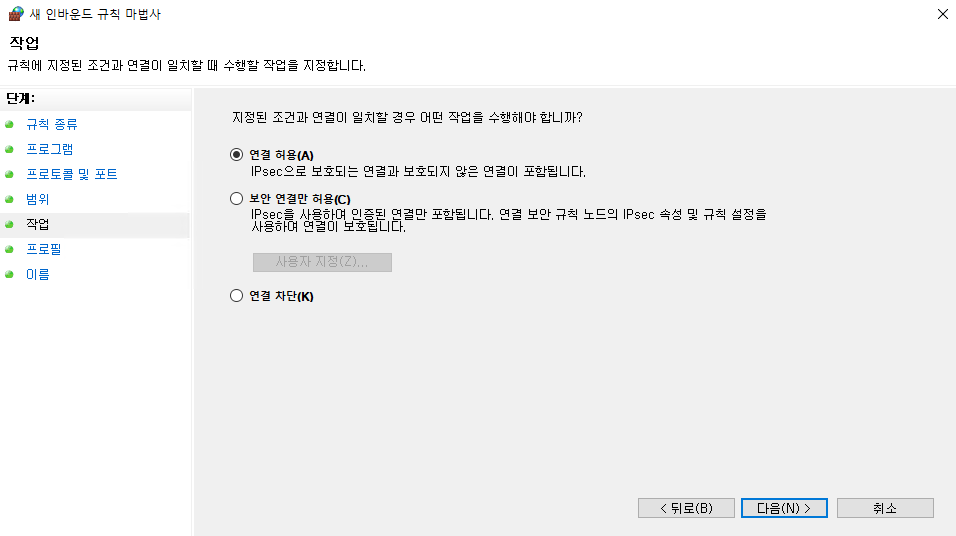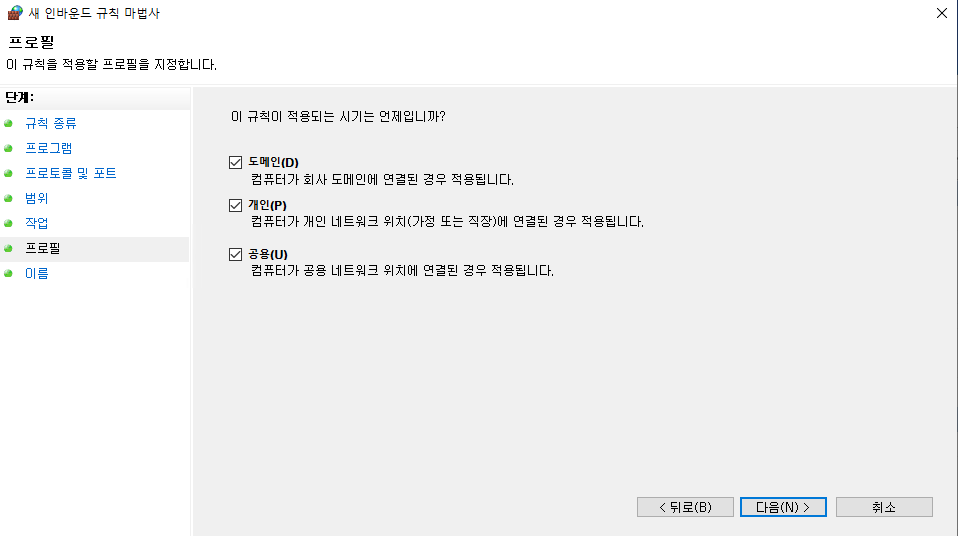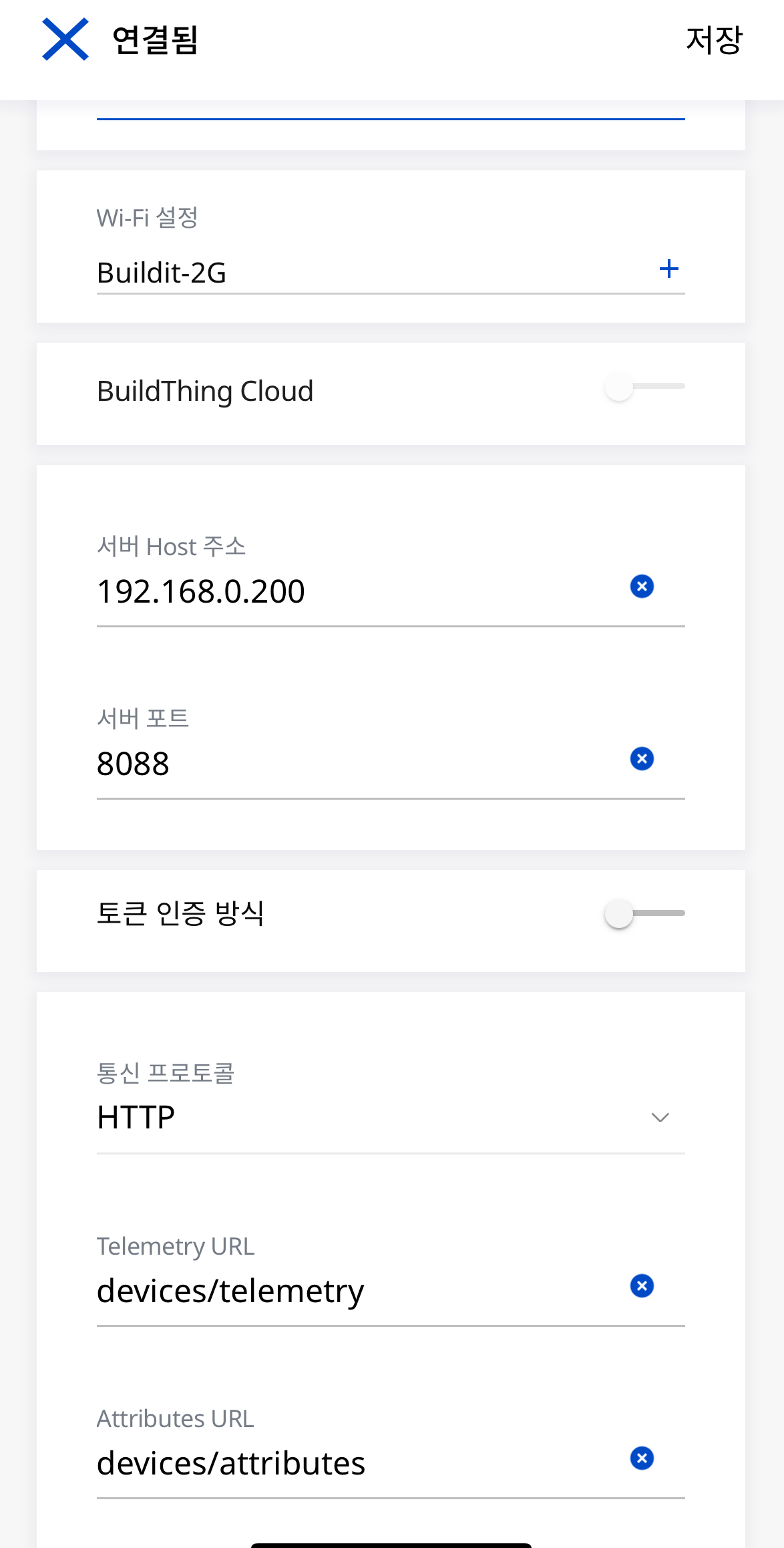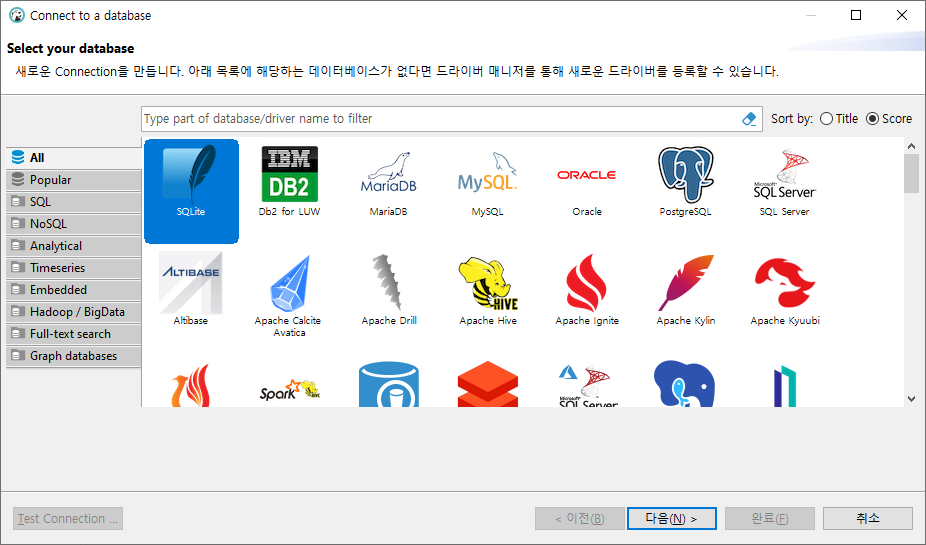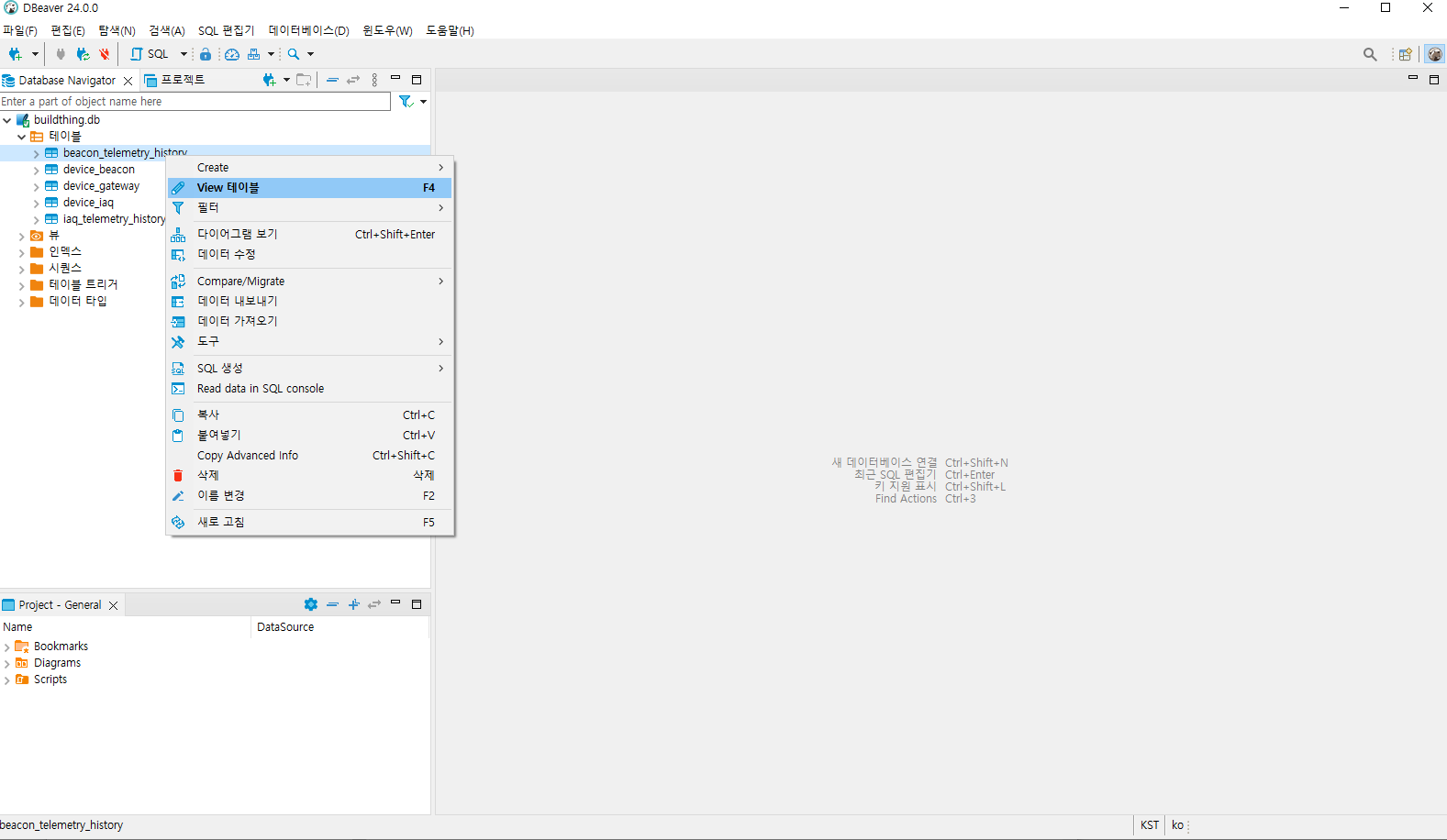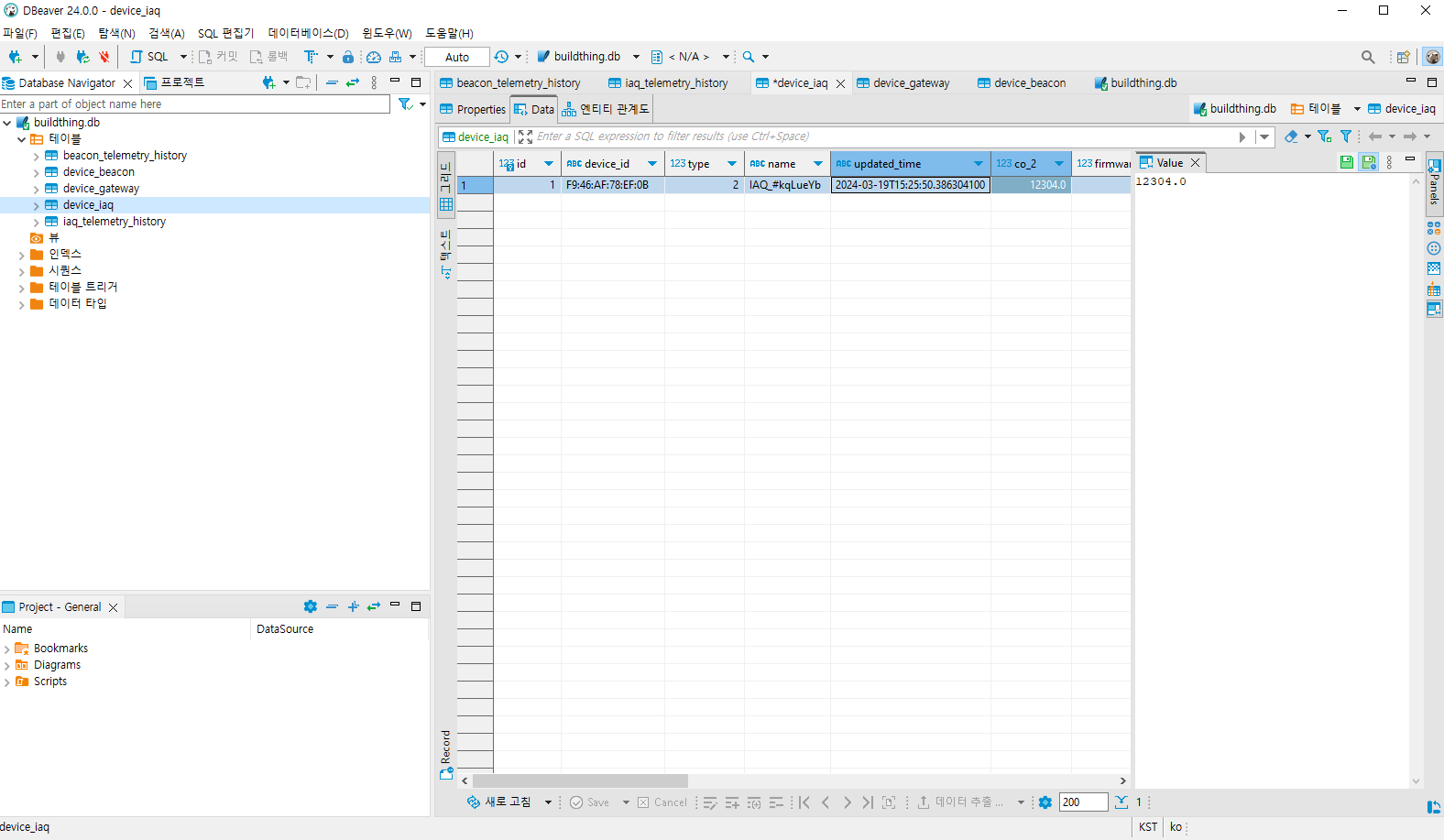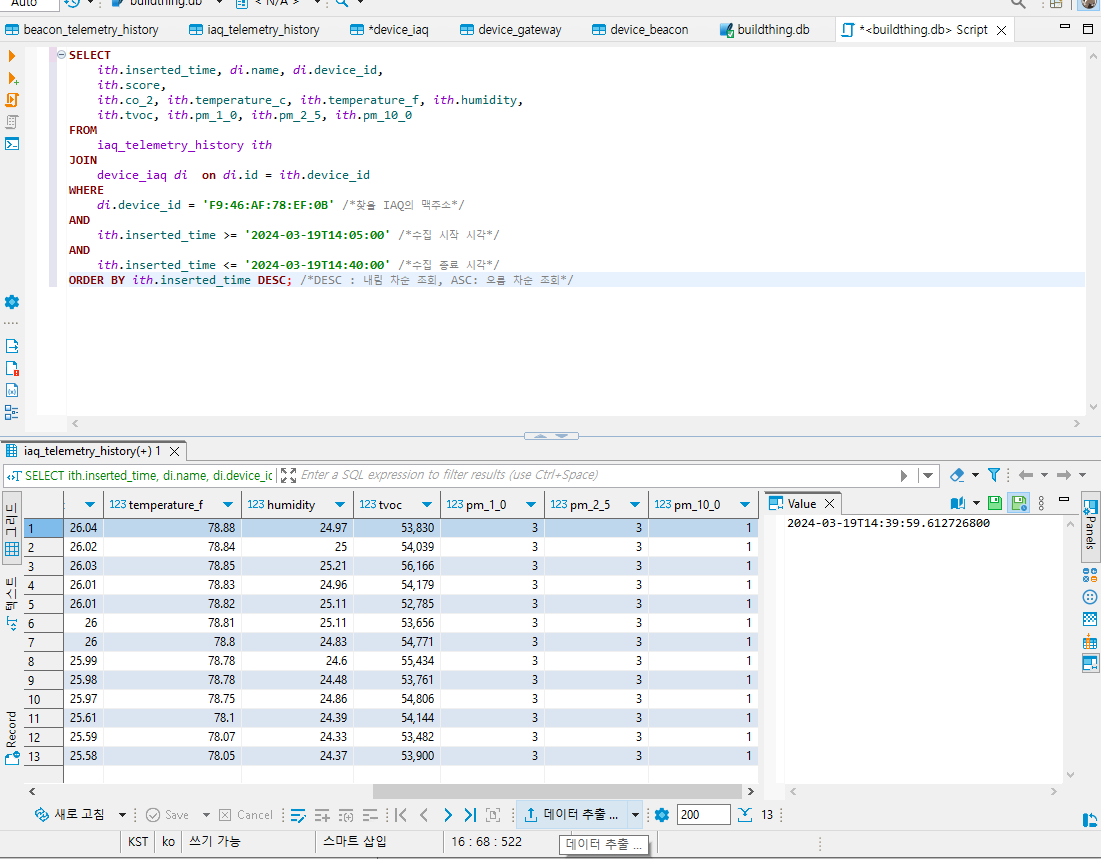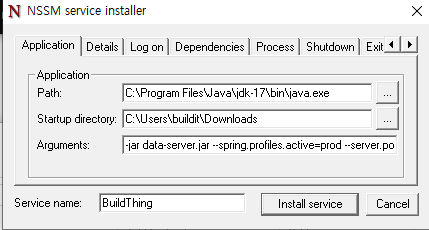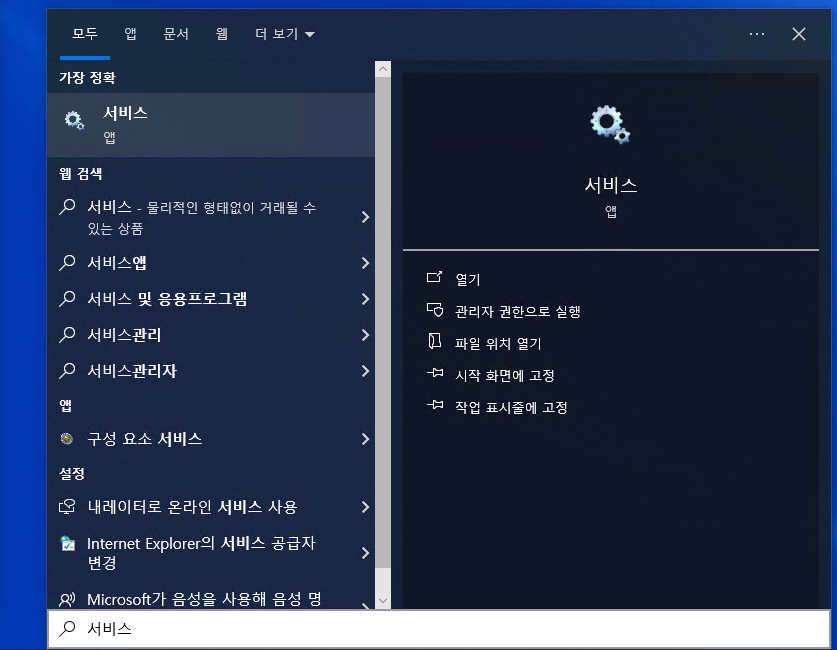BuildThing™ ️On-premise Server
BuildThing™ On-premise Server는 BuildThing Gateway와 연동되어 데이터를 데이터베이스에 저장하는 설치형 서버 입니다.
Java 17 기반으로 동작하며, 데이터베이스 툴을 통해 데이터베이스(SQLite )에 저장된 센서 데이터를 조회할 수 있습니다.
서버에서 제공하는 주요 기능들은 다음과 같습니다.
BuildThing Gateway/Beacon/IAQ의 상태 정보 수집
BuildThing Gateway로부터 BuildThing Beacon/IAQ 센서 이력 수집
아래 가이드 문서는 Windows를 기반으로 작성되었습니다.
BuildThing™ On-premise Server의 실행을 위해서는 Java 17 을 필요로합니다.
서버에 수집된 데이터 조회를 위해서는 데이터베이스 조회 툴인 DBeaver 을 필요로합니다.
data-server.jar파일을 다운로드합니다.
Windows용 Java 17 인스톨러 를 설치합니다.
명령 프롬프트(찾기 > cmd 입력)에서 data-server.jar가 다운로드된 디렉토리로 이동합니다.
C:\> cd C:\U sers\b uildit\D ownloads
아래 명령을 실행합니다.
C:\U sers\b uildit\D ownloads> java -jar data-server.jar BuildThing Gateway를 연결하기 위해서 아래의 절차에 따라 PC 또는 서버의 방화벽을 허용합니다. BuildThing Gateway를 PC 또는 서버에 연결하기 위해서는 BuildThing Gateway와 PC 또는 서버가 같은 네트워크 망에 연결되어 있어야합니다.
명령 프롬프트(찾기 > cmd 입력)에서 ipconfig를 입력하여 내 IPv4 주소를 확인합니다.
Windows IP 구성
이더넷 어댑터 이더넷:
연결별 DNS 접미사. . . . :
... (생략)
IPv4 주소 . . . . . . . . . : 192.168.0.200
... (생략)
방화벽 및 네트워크 보호 > 고급 설정을 실행합니다.
인바운드 규칙 > 새 규칙을 클릭하여 새 인바운드 규칙을 생성합니다. 예시는 192.168.0.x IP 주소 대역 기준으로 설정하고 있습니다. 상기 ipconfig를 통해 조회된 IP 주소 대역에 맞추어 설정합니다.
규칙 이름을 입력하여 새 규칙 생성을 완료합니다.
BuildThing Admin 앱을 통한 BuildThing Gateway의 서버 연결 BuildThing Gateway 스캔 및 연결 BuildThing Gateway (Universal Type) 설정
아래의 스크린샷과 같이 설정합니다.
항목
설정 값
값 예시
스캔 기기 타입
Beacon 또는 Other Beacon
Beacon
서버 Host 주소
On-Premise 서버의 IP 주소
192.168.0.200
서버 포트
On-Premise 서버의 포트
8088
토큰 인증 방식
OFF
통신 프로토콜
HTTP
Telemetry URL
devices/telemetry
Attributes URL
devices/attributes
BuildThing Gateway (IAQ+Universal Type) 설정
아래의 스크린샷과 같이 설정합니다.
항목
설정 값
값 예시
스캔 기기 타입
빈 값
서버 Host 주소
On-Premise 서버의 IP 주소
192.168.0.200
서버 포트
On-Premise 서버의 포트
8088
토큰 인증 방식
OFF
통신 프로토콜
HTTP
Telemetry URL
devices/telemetry
Attributes URL
devices/attributes
BuildThing Gateway 지원 펌웨어
Windows용 DBeaver Installer 를 설치합니다.
DBeaver를 실행하고 데이터베이스 > 새 데이터베이스 연결(단축키 : Ctrl + Shift + n)을 클릭합니다.
SQLite를 선택하고 data-server.jar 파일이 위치한 디렉토리에 생성된 buildthing.db 파일을 불러옵니다.
연결된 DB를 펼치고 테이블에 오른쪽 버튼 클릭 > View 테이블을 선택하면 수집된 데이터를 조회할 수 있습니다.
BuildThing Gateway의 상태 정보를 저장합니다.
컬럼명
설명
device_id
게이트웨이 맥주소
type
타입 - 1: 게이트웨이
name
게이트웨이 이름
updated_time
최근 업데이트 시각
scan_type
게이트웨이 스캔 타입 - 0: Beacon, 1: OtherBeacon, 5: IAQ+Universal
comm_type
통신 타입 - 0: Ethernet, 1: WiFi
error_code
에러 코드 - 0: 정상, 1: 인증 실패, 2: 네트워크 에러, 3: 배터리 부족, 8: 유심 없음
firmware_version
펌웨어 버전
network_period
네트워크 통신 주기
protocol
통신 프로토콜 - 0: MQTT, 1: HTTP, 2: HTTPS
BuildThing Beacon의 상태 정보를 저장합니다.
컬럼명
설명
device_id
비콘 맥주소
type
타입 - 0: 비콘
name
비콘 이름
updated_time
최근 업데이트 시각
advertising_invterval
Advertising 주기
sensing_invterval
Sensing 주기
tx_power
Tx Power
battery
배터리
gateway_id
스캔한 게이트웨이 ID
major
Major
minor
Minor
temperature
온도 (섭씨)
humidity
습도 (%)
tvoc
TVOC (ppb)
nh3
암모니아 (ppm)
no2
이산화질소 (ppm)
motion
모션감지 - 0: 없음, 1: 낙하, 2: 더블 탭, 3: 더블 탭 + 낙하, 4: 탭, 5: 낙하 + 탭, 6: 탭 + 더블 탭, 7: 탭 + 낙하 + 더블 탭
x
X축 기울기
y
Y축 기울기
z
Z축 기울기
adc_module_number
ADC 모듈 연결 번호
io_module_number
IO 모듈 연결 번호
input
IO 모듈 INPUT 값 (8bit, 0~7)
output
IO 모듈 OUTPUT 값 (8bit, 0~7)
port_0
ADC 모듈 0번 포트 값
port_1
ADC 모듈 1번 포트 값
port_2
ADC 모듈 2번 포트 값
port_3
ADC 모듈 3번 포트 값
BuildThing IAQ의 상태 정보를 저장합니다.
컬럼명
설명
device_id
비콘 맥주소
type
타입 - 2: IAQ
name
IAQ 이름
updated_time
최근 업데이트 시각
co2
이산화탄소 (ppm)
tvoc
TVOC (ppb)
temperature_c
온도 (섭씨)
temperature_f
온도 (화씨)
humidity
습도 (%)
pm_1_0
극초미세먼지 (ug/m3)
pm_2_5
초미세먼지 (ug/m3)
pm_10_0
미세먼지 (ug/m3)
score
IAQ 스코어
firmware_version
펌웨어 버전
gateway_id
스캔한 게이트웨이 ID
BuildThing Beacon의 센서 이력을 저장합니다.
컬럼명
설명
inserted_time
수집 시각
temperature
온도 (섭씨)
humidity
습도 (%)
tvoc
TVOC (ppb)
nh3
암모니아 (ppm)
no2
이산화질소 (ppm)
motion
모션감지 - 0: 없음, 1: 낙하, 2: 더블 탭, 3: 더블 탭 + 낙하, 4: 탭, 5: 낙하 + 탭, 6: 탭 + 더블 탭, 7: 탭 + 낙하 + 더블 탭
x
X축 기울기
y
Y축 기울기
z
Z축 기울기
adc_module_number
ADC 모듈 연결 번호
io_module_number
IO 모듈 연결 번호
input
IO 모듈 INPUT 값 (8bit, 0~7)
output
IO 모듈 OUTPUT 값 (8bit, 0~7)
port_0
ADC 모듈 0번 포트 값
port_1
ADC 모듈 1번 포트 값
port_2
ADC 모듈 2번 포트 값
port_3
ADC 모듈 3번 포트 값
BuildThing IAQ의 센서 이력을 저장합니다.
컬럼명
설명
inserted_time
수집 시각
co2
이산화탄소 (ppm)
tvoc
TVOC (ppb)
temperature_c
온도 (섭씨)
temperature_f
온도 (화씨)
humidity
습도 (%)
pm_1_0
극초미세먼지 (ug/m3)
pm_2_5
초미세먼지 (ug/m3)
pm_10_0
미세먼지 (ug/m3)
score
IAQ 스코어
SQL 편집기 > SQL 편집기를 클릭하여 SQL문을 입력을 통해 다양한 방식으로 데이터를 조회할 수 있습니다.
특정 시각에 수집된 특정 비콘의 센서 이력 조회하기
아래와 같이 SQL문을 입력하고 좌측에 SQL문 실행 버튼을 클릭합니다.
조회할 비콘의 맥 주소, 수집 시작 시각, 수집 종료 시각은 형식에 맞추어 임의로 변경할 수 있습니다.
SELECT
db .name , db .device_id , bth.*
FROM
beacon_telemetry_history bth
JOIN
device_beacon db on db .id = bth .device_id
WHERE
db .device_id = ' F8:46:AF:78:EF:0B' /* 조회할 비콘의 맥주소*/ AND
bth .inserted_time > ' 2024-03-19T00:00:00' /* 수집 시작 시각*/ AND
bth .inserted_time < ' 2024-03-20T00:00:00' /* 수집 종료 시각*/ ORDER BY bth .inserted_time DESC ; /* DESC : 내림 차순 조회, ASC: 오름 차순 ;특정 시각에 수집된 특정 IAQ의 센서 이력 조회하기
아래와 같이 SQL문을 입력하고 좌측에 SQL문 실행 버튼을 클릭합니다.
조회할 IAQ의 맥 주소, 수집 시작 시각, 수집 종료 시각은 형식에 맞추어 임의로 변경할 수 있습니다.
SELECT
ith .inserted_time , di .name , di .device_id ,
ith .score ,
ith .co_2 , ith .temperature_c , ith .temperature_f , ith .humidity ,
ith .tvoc , ith .pm_1_0 , ith .pm_2_5 , ith .pm_10_0
FROM
iaq_telemetry_history ith
JOIN
device_iaq di on di .id = ith .device_id
WHERE
di .device_id = ' F9:46:AF:78:EF:0B' /* 찾을 IAQ의 맥주소*/ AND
ith .inserted_time >= ' 2024-03-19T14:05:00' /* 수집 시작 시각*/ AND
ith .inserted_time <= ' 2024-03-19T14:40:00' /* 수집 종료 시각*/ ORDER BY ith .inserted_time DESC ; /* DESC : 내림 차순 조회, ASC: 오름 차순 조회*/
아래 스크린 샷과 같이 조회한 데이터를 CSV로 추출할 수 있습니다.
Windows 서비스에 등록하기 (Optional)
명령 프롬프트 창에서의 실행 없이 Windows의 백그라운드 서비스로 On-premise 서버를 등록하는 방법을 설명합니다.
Windows용 서비스 관리 툴인 NSSM 를 다운로드 하고 압축을 해제합니다.
명령 프롬프트(찾기 > cmd 입력)에서 NSSM이 압축 해제된 디렉토리로 이동합니다.
C:\> cd C:\U sers\b uildit\D ownloads\n ssm\n ssm-2.24
윈도우가 32bit 이면 win32, 64bit이면 win64로 이동합니다.
C:\U sers\b uildit\D ownloads\n ssm\n ssm-2.24> cd win64
새로운 서비스 등록을 위해 아래와 같이 실행합니다.
C:\U sers\b uildit\D ownloads\n ssm\n ssm-2.24\w in64> nssm.exe install " BuildThing"
아래 스크린샷과 같이 입력하고 Install Service 버튼을 눌러 서비스를 등록합니다.
항목
값 예시
비고
Path
C:\Program Files\Java\jdk-17\bin\java.exe
Java 17이 설치된 위치
Startup directory
C:\Users\buildit\Downloads
data-server.jar가 위치한 디렉토리
Arguments
-jar data-server.jar --spring.profiles.active=prod --server.port=8088
실행 명령어. port는 8088 대신 원하는 포트로 설정 가능. 단, 방화벽 설정에도 반영이 되어야함.
Windows 찾기 > 서비스를 입력하여 실행합니다.
등록된 서비스인 BuildThing 서비스를 찾아 시작합니다.
기타 문의 사항은 [email protected]