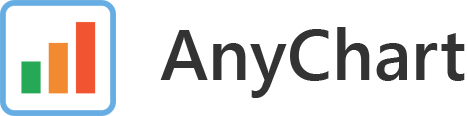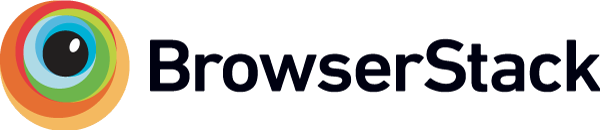AnyChart is a flexible JavaScript (HTML5, SVG, VML) charting framework that fits any solution in need of data visualization.
- Download and install
- Getting started
- Plugins
- Using AnyChart with TypeScript
- Using AnyChart with ECMAScript 6
- Technical Integrations
- Contribution guide
- Build and debug
- Module system
- Package directory
- Contacts
- Links
- License
There are several ways to download/install AnyChart.
All binaries are located in dist folder.
If you don't want to download and host AnyChart yourself, you can include it from the AnyChart CDN (Content Delivery Network): https://www.anychart.com/download/cdn
<head>
<script src="https://cdn.anychart.com/releases/v8/js/anychart-base.min.js"></script>
</head>You can install AnyChart using npm, bower or yarn:
npm install anychartbower install anychartyarn add anychart
The fastest way to start with AnyChart is to include framework into a webpage and write some code. Look at this simple HTML snippet below:
<!doctype html>
<body>
<div id="container" style="width: 500px; height: 400px;"></div>
<script src="https://cdn.anychart.com/releases/v8/js/anychart-base.min.js" type="text/javascript"></script>
<script>
anychart.onDocumentReady(function() {
// create a pie chart
var chart = anychart.pie([
["Chocolate", 5],
["Rhubarb compote", 2],
["Crêpe Suzette", 2],
["American blueberry", 2],
["Buttermilk", 1]
]);
chart.title("Top 5 pancake fillings");
// set the container where chart will be drawn
chart.container("container");
// draw the chart on the page
chart.draw();
});
</script>
</body>
</html>AnyChart provides wide variety of plugins for different kind of technologies, which includes:
You can use AnyChart in your TypeScript projects - we have definition file for our library which you can find in distribution folder. Please, take a look at webpack and typescript integration example for more details.
You can use AnyChart in your ECMAScript 6 projects over two ways:
To add AnyChart on a page use <script> section with type="module" attribute.
<script type="module">
import '_localpath_to_anychart/anychart-bundle.min.js'
// regular AnyChart code here
</script>
For more details, take a look at AnyChart ES6 example.
You can use AnyChart with any bundling tool or module loader such as WebPack, Browserify, Require.js and others. For more details, take a look at AnyChart Webpack example.
AnyChart can run on any platform and with any database. These samples were created to demonstrate how AnyChart can be easily integrated into your environment. All examples are distributed under an Apache 2.0 License and can be customized to your application. If you are interested in a particular integration not listed here, please contact us.
To contribute to AnyChart project please:
- Fork AnyChart repository.
- Create a branch from the
developbranch. - Make any changes you want to contribute.
- Create a pull request against the
developbranch.
GitHub documentation: Forking repositories.
GitHub documentation: Collaborating using pull requests.
Please, note:
- AnyChart bears no responsibility for the code written by third-party developers until pull request is accepted.
- After pull request is accepted the author of pull request sign over all rights to the code to AnyChart.
AnyChart uses several third-party libraries and tools to work with JavaScript and CSS.
- GraphicsJS - High-performance SVG/VML drawing library.
- Google Closure Library - powerful, low-level JavaScript library.
- Google Closure Compiler - compiles JavaScript code to better JavaScript.
- lesscpy - Python LESS Compiler. Used to compile and minify AnyChart UI css.
build.py python script is used to work with AnyChart project. You need to install python to use it.
To see all available options of the build script use -h or --help command:
./build.py -h.
To see command options use:
./build.py <command_name> -h
To install all dependencies use the deps command:
./build.py deps.
After running this command you can compile the project using the compile command:
./build.py compile
This compiles production version of anychart-bundle and all modules and puts them into the out folder. You can read more about modules in our Modules article.
To create a dev build for the debug purposes use -d or --develop option:
./build.py compile -d
The -df option generates property renaming report, variable renaming report, and source map location mapping files:
./build.py compile -df
Source map maps minified code to source code. Read more about using source maps in Chrome or source maps in Firefox.
AnyChart since v8.0.0 is structured as a modules, so you can use only what you need. Please look at our article Modules to start working with modules.
├── css
│ ├── anychart.less
│ ...
├── dist
│ ├── json-schema.json
│ ├── xml-schema.xsd
│ ...
├── src
│ ├── charts
│ ├── core
│ ├── modules
│ ├── themes
│ ...
│ README.md
│ LICENSE
│ ...
The css folder contains .less CSS files that are compiled into one .css file.
The src folder contains AnyChart source code files organized according to the project structure. For example:
chartssubfolder contains chart classescoresubfolder contains core classesmodulessubfolder contains modulesthemescontains themes
The dist folder contains binaries and JSON/XML Schemas.
- Web: www.anychart.com
- Email: [email protected]
- Twitter: anychart
- Facebook: AnyCharts
- LinkedIn: anychart
- AnyChart Website
- Download AnyChart
- AnyChart Licensing
- AnyChart Support
- Report Issues
- AnyChart Playground
- AnyChart Documentation
- AnyChart API Reference
- AnyChart Sample Solutions
- AnyChart Integrations
© AnyChart.com - JavaScript charts. All rights reserved.