WorkflowEngineJava
WorkflowEngineJava - component that adds workflow in your application. It can be fully integrated into your application, or be in the form of a specific service (such as a web service).
Features:
- Process scheme generation in runtime
- Designer of process scheme
- Changing process scheme in runtime is possible
- Pre-execution of process (executing of a process from initial activity to final activity without changing state)
- Simple version control and upgrade of process scheme
- Serialization and saving of parameters on demand
- Support SQL/NoSQL databases
Workflow Engine Java includes a html5 designer:
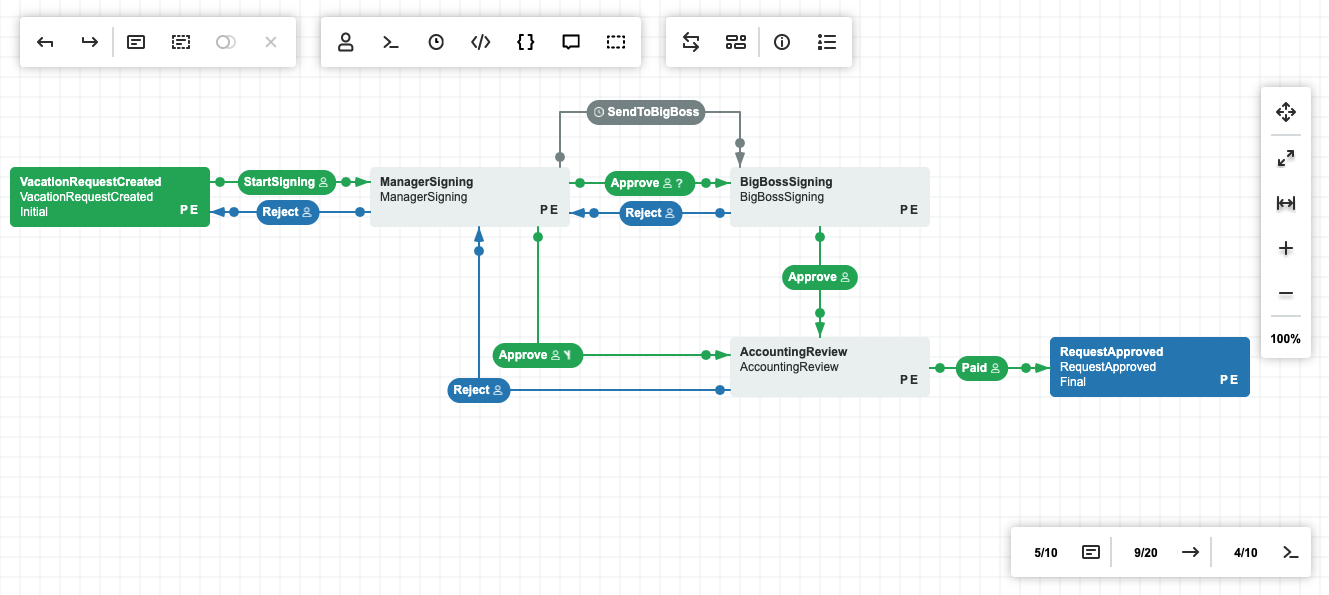
Before start, you need to install the following items
1. jdk7 or jdk8.2. maven3.
3. set JAVA_HOME in PATH.
4. set M2_HOME in PATH.
Example: JAVA_HOME=/home/vagrant/jdk1.8.0_121 M2_HOME=/home/vagrant/apache-maven-3.3.9
export JAVA_HOME export M2_HOME
PATH=$PATH:$HOME/.local/bin:$HOME/bin:$JAVA_HOME/bin:$M2_HOME/bin
Build
1. Install oracle's driver from "oracle\driver" folder (It should be done once):mvn install:install-file -DgroupId=com.oracle -DartifactId=ojdbc7 -Dversion=12.1.0.1.0 -Dpackaging=jar -Dfile=ojdbc7.jar -DgeneratePom=true
2. Excecute: "mvn package" for building all samples.
How to execute samples
- MS SQL Server sample:
1.1. Create a database and execute scripts according the instruction: sql-server/sql-server-business-sample/DB/readme.txt
1.2. Check the connection string sql-server/sql-server-business-sample/src/main/resources/application.properties
1.3. Copy MS SQL Server Driver (sqljdbc_xa.dll) from the archive ("sql-server\driver" folder) to "C:\Windows\System32" or download this driver from here
1.4. If you're using native authorization, you need to make the following actions:
1.4.1. Open this page
1.4.2. Press Download button
1.4.3. Choose enu\sqljdbc_6.0.8112.100_enu.tar.gz
1.4.4. Press Next button
1.4.5. Extract the archive
1.4.6. For 32-bits OS - copy sqljdbc_6.0.8112.100_enu\sqljdbc_6.0\enu\auth\x86\sqljdbc_auth.dll to C:\Windows\System32
1.4.7. For 64-bits OS - copy qljdbc_6.0.8112.100_enu\sqljdbc_6.0\enu\auth\x64\sqljdbc_auth.dll to C:\Windows\System32
1.5. Execute the command: cd sql-server/sql-server-business-sample
1.6. Execute the command: mvn spring-boot:run
1.7. Open URL in your browser: http://localhost:8080 - MySQL sample:
2.1. Create a database and execute the script: mysql/DB/CreatePersistenceObjects.sql
2.2. Check the connection string mysql/mysql-designer-sample/src/main/resources/application.properties
2.3. Check the connection string mysql/mysql-console-sample/src/main/resources/application.properties
2.4. Run Designer:
2.4.1. cd mysql/mysql-designer-sample
2.4.2. Execute the command for execute : mvn tomcat8:run-war
2.4.3. Open URL in your browser: http://localhost:8080/mysql-designer-sample
2.5. Click on "Upload" button and choose "mysql/scheme.xml" file, after that click on "Save scheme"
2.6. Run Console app
2.6.1. Execute the command: cd mysql/mysql-console-sample
2.6.2. Execute the command: mvn package exec:java - Oracle sample:
3.1. Create a database and execute the script: oracle/DB/CreatePersistenceObjects.sql
3.2. Check the connection string oracle/oracle-designer-sample/src/main/resources/application.properties
3.3. Check the connection string oracle/oracle-console-sample/src/main/resources/application.properties
3.4. Run Designer:
3.4.1. cd oracle/oracle-designer-sample
3.4.2. Execute the command for execute : mvn tomcat8:run-war
3.4.3. Open URL in your browser: http://localhost:8080/oracle-designer-sample
3.5. Click on "Upload" button and choose "oracle/scheme.xml" file, after that click on "Save scheme"
3.6. Run Console app
3.6.1. Execute the command: cd oracle/oracle-console-sample
3.6.2. Execute the command: mvn package exec:java - RavenDB sample:
4.1. Check the connection string ravendb/ravendb-business-sample/src/main/resources/application.properties
4.2. Execute the command: cd ravendb/ravendb-business-sample
4.3. Execute the command: mvn spring-boot:run
4.4. Open URL in your browser: http://localhost:8080
4.5. Click on "Generate Data" button once - MongoDB sample
5.1. Check the connection string mongodb/mongodb-business-sample/src/main/resources/application.properties
5.2. Execute the command: cd mongodb/mongodb-business-sample
5.3. Execute the command: mvn spring-boot:run
5.4. Open URL in your browser: http://localhost:8080
5.5. Click on "Generate Data" button once - PostgreSQL sample
6.1. Create a database and execute the script: postgresql/DB/CreatePersistenceObjects.sql
6.2. Check the connection string postgresql/postgresql-designer-sample/src/main/resources/application.properties
6.3. Check the connection string postgresql/postgresql-console-sample/src/main/resources/application.properties
6.4. Run Designer:
6.4.1. Execute the command: cd postgresql/postgresql-designer-sample
6.4.2. Execute the command: mvn tomcat8:run-war
6.4.3. Open URL in your browser: http://localhost:8080/postgresql-designer-sample
6.5. Click on "Upload" button and choose "postgresql/scheme.xml" file, after that click on "Save scheme"
6.6. Run Console app
6.6.1. Execute the command: cd postgresql/postgresql-console-sample
6.6.2. Execute the command: mvn package exec:java - Redis sample
7.1. Run Redis instance
7.2. Check the connection string redis/redis-designer-sample/src/main/resources/application.properties
7.3. Check the connection string redis/redis-console-sample/src/main/resources/application.properties
7.4. Run Designer:
7.4.1. Execute the command: cd redis/redis-designer-sample
7.4.2. Execute the command: mvn tomcat8:run-war
7.4.3. Open URL in your browser: http://localhost:8080/redis-designer-sample
7.5. Click on "Upload" button and choose "redis/scheme.xml" file, after that click on "Save scheme"
7.6. Run Console app
7.6.1. Execute the command: cd redis/redis-console-sample
7.6.2. Execute the command: mvn package exec:java - Apache Ignite
8.1. Start a Ignite node
8.2. Check the connection string ignite/ignite-designer-sample/src/main/resources/application.properties
8.3. Check the connection string ignite/ignite-console-sample/src/main/resources/application.properties
8.4. Run Designer:
8.4.1. Execute the command: cd ignite/ignite-designer-sample
8.4.2. Execute the command: mvn tomcat8:run-war
8.4.3. Open URL in your browser: http://localhost:8080/ignite-designer-sample
8.5. Click on "Upload" button and choose "ignite/scheme.xml" file, after that click on "Save scheme"
8.6. Run Console app
8.6.1. Execute the command: cd ignite/ignite-console-sample
8.6.2. Execute the command: mvn package exec:java - mysql-java-ee-sample
9.1. Install wildfly (http://download.jboss.org/wildfly/10.1.0.Final/wildfly-10.1.0.Final.zip)
9.2. Download mysql-driver form Maven (example http://search.maven.org/remotecontent?filepath=mysql/mysql-connector-java/5.1.40/mysql-connector-java-5.1.40.jar)
9.3. Run wildfly
9.4. Open management console
9.5. Deployments -> Add -> Choose mysql-driver (pount 9.2) (mysql-connector-java-5.1.40.jar)
9.6. Configuration -> Datasources -> Non-XA -> Add
9.7. Choose Datasource -> MySQL Datasource -> Next
9.8. Step 1/3: Datasource Attributes: Name: MySqlDS, JNDI Name: java:jboss/datasources/MySqlDS -> Next
9.9. Step 2/3: JDBC Driver: Detected Driver Tab -> mysql-connector-java-5.1.40.jar_com.mysql.jdbc.Driver_5_1 -> Next
9.10. Step 3/3: Connection Settings: Connection URL: jdbc:mysql://localhost:3306/workflow, Username: root -> Next
9.11. Summary: Finish
9.12. Execute the command: cd mysql/mysql-java-ee-sample
9.13. ÏOpen URL in your browser: http://localhost:8080/mysql-java-ee-sample-1.0-SNAPSHOT/
9.14. Click on "Upload" button and choose "mysql/scheme.xml" file, after that click on "Save scheme"
9.15. Press Start Process
Some comments about configuration a port of web-servers
1. Tomcat plugin:
The samples that run via maven tomcat plugin (mvn tomcat8: run-war) start by default web server on port 8080. For change the port, you need to add a parameter -Dmaven.tomcat.port = 8081 in a command line, where 8081 is a new port. Example:mvn tomcat8: run-war -Dmaven.tomcat.port = 8081. Other settings
Maven tomcat plugin - http://tomcat.apache.org/maven-plugin-trunk/.
2. Spring boot plugin:
The examples that run via maven spring boot plugin (mvn spring-boot: run) start by default web server on port 8080. In the src / main / resources / application.properties file of each sample there is a setting Server.port = 8080, changing which you can change the port of web server. The port can also be changed from the command line. For example:mvn spring-boot: run -Dserver.port = 9090.
3. Wildfly:
A port of wildfly might change via configuration in administration console:1. Configuration -> Socket Binding -> View
2. standard-sockets -> View
3. http -> Edit
4. ${jboss.http.port:8080} -> ${jboss.http.port:18080}
5. Save
6. Reload server(s) now!
7. Standalone Server -> Reload -> Confirm
8. Done! The port has been changed 8080 to 18080.
==================
Official web site - https://workflowengine.io
Documentation - https://workflowengine.io/documentation/
Designer - https://workflowengine.io/demo/designer
Demo - https://workflowengine.io/demo/
For technical questions, please contact [email protected]
For commercial use, please contact [email protected]
Free limits:
- Activity: 15
- Transition: 25
- Command: 5
- Schema: 1
- Thread: 1
